it's winter

This translation has been made with PSP15, it's also possible with other versions of PSP
It's not allowed to copy or download this tutorial in other sites/blogs without permission or spread under your own name
©Psp-Art-Harmi
When you're working with other Tubes and Colors play with the Blend Mode and Opacity
Respect the work of the tubers and do not delete the name of the artist
Your Versions HERE
In Zip
Tubes
Karine_dreams_Ice_Woman_3637_Decembre_2016
Mina@.mist.paesaggio02.17.12
Mask
Narah_Mask_0981
Selections
hpkselectie 82-87
Font
a_Simpler3D
Colors
Thanks everybody for the material
Material
Plugins
AAA Frames - Foto Frame
Alien Skin Eye Candy 5 - Impact - Glass - Clear
Filters Unlimited 2.0 - Paper Textures - Canvas Fine
Simple - 4 Way Average
Used Colors
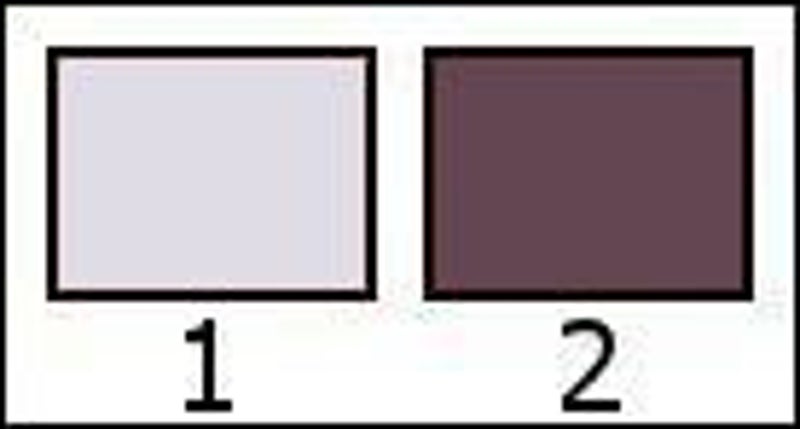
Open Tubes and Mask in Psp, Selections in Selectionmap, Font in Fontmap and use the color palette to switch the colors easely
Tutorial
1
Open a New transparant Image of 850 x 550 px
2
Foregroundcolor = Color 1
Backgroundcolor = Color 2
3
Make a Gradient (Radial) with your Foregroundcolor1
Angle 65, Repeats 3, H 50, V 75

4
Fill Image with Gradient
5
Layers - Duplicate
Image - Mirror
6
Blend Mode to Overlay
7
Layers - Merge - Merge Down
8
Effects - Distortion Effects - Pixelate - 11 - Symmetric
Effects - Edge Effects - Enhance
9
Selections- Select All
Layers - New Raster Layer
10
Open Karine_dreams_Ice_Woman_3637_Decembre_2016 or your own Tube
Edit - Copy
Back to your Image
Edit - Paste into Selection
11
Selections - Select None
12
Effects - Image Effects - Seamless Tiling - Side by side
13
Effects - Image Effects - Seamless Tiling - Default
-
Adjust - Blur - Gaussian Blur - Radius - 20
14
Adjust - Blur - Radial Blur

15
Opacity to 70
16
Layers - Merge - Merge Down
17
Effects - Edge Effects - Erode
18
Selections - Load/Save Selection - Load Selection From Disk - HPKselectie82
19
Selections - Promote Selection to Layer
Selections - Select None
20
Effects - 3D-effects - Drop Shadow
2 -2 65 2 Color 2
-
Opacity to 50
21
Effects - Image Effects - Seamless Tiling - Side by side
22
Layers - Duplicate
Image - Mirror
23
Layers - Merge - Merge Down
24
Layers - Duplicate
Image - Flip
25
Layers - Merge - Merge Down
Opacity to 75
26
Layers - New Raster Layer
Fill with Color 1
27
Layers - New Mask Layer - From Image...Narah_Mask_0981
Layers - Merge - Merge Group
28
Blend Mode to Overlay
29
Effects - Edge Effects - Erode
30
Effects - Image Effects - Seamless Tiling
Default, Transition to 100

31
Effects - Texture Effects - Blinds
Width 4 - Opacity 25 - Horizontal and light from left/top both checked - Color 2
32
Effects - Texture Effects - Blinds
Width 4 - Opacity 25 - Light from left/top checked - Color 2
33
Selections - Load/Save Selection - Load Selection From Disk - HPKselectie83
34
Layers - New Raster Layer
35
Open misted landschapstube Mina@.mist.paesaggio02.17.12 or your own Tube
Edit - Copy
Back to your Image
Edit - Paste into Selection
36
Selections - Select None
37
Blend Mode to Luminance
Opacity to 50
38
Selections - Load/Save Selection - Load Selection From Disk - HPKselectie84
39
Layers - New Raster Layer
Fill with Color 1
40
Layers - New Raster Layer
Fill with Color 2
41
Selections - Modify - Contract 2
Edit - Cut
42
Selections - Select None
43
Layers - Merge - Merge Down
44
Effects - Distortion Effects - Pixelate - 5 - Symmetric
Effects - Edge Effects - Enhance
45
Opacity to 35
46
Effects - Plugins - Simple - 4 Way Average
47
Effects - Edge Effects - Enhance More
48
Selections - Load/Save Selection - Load Selection From Disk - HPKselectie85
49
Layers - New Raster Layer
Fill with Color 2
50
Open misted landschapstube Mina@.mist.paesaggio02.17.12 or your own Tube
Edit - Copy
Back to your Image
Edit - Paste into Selection
51
Blend Mode to Luminance
52
Selections - Select None
53
Effects - Plugins - Alien Skin Eye Candy 5 - Impact - Glass - Clear
54
Layers - Duplicate
Image - Mirror
55
Effects - Image Effects - Offset
Horizontal 0 en Vertical -400
Custom and Transparant checked
56
Selections - Load/Save Selection - Load Selection From Disk - HPKselectie86
57
Layers - New Raster Layer
Fill with Color 1
58
Opacity to 30
Selections - Select None
59
Effects - Plugins - Alien Skin Eye Candy 5 - Impact - Glass - Clear
60
Selections - Load/Save Selection - Load Selection From Disk - HPKselectie87
61
Layers - New Raster Layer
62
Effects - 3D-effects - Drop Shadow
4 4 30 15 Color 2
-
Repeat with -4 -4 30 15 Color 2
63
Selections - Select None
64
Layers - Duplicate
Image - Flip
65
Layers - Merge - Merge Visible
66
Effects - Plugins - AAA Frames - Foto Frame

67
Edit - Copy
68
Image - Add Borders - 3px Color 1 - Symmetric
Image - Add Borders - 2px Color 2 - Symmetric
Image - Add Borders - 15px Color 1 - Symmetric
Image - Add Borders - 2px Color 2 - Symmetric
Image - Add Borders - 3px Color 1 - Symmetric
69
Activate Magic Wand Tool (Tolerance/Feather 0 - Inside) and click in 15px Border
70
Edit - Paste into Selection
71
Effects - Plugins - Filters Unlimited 2.0 - Paper Textures - Canvas Fine
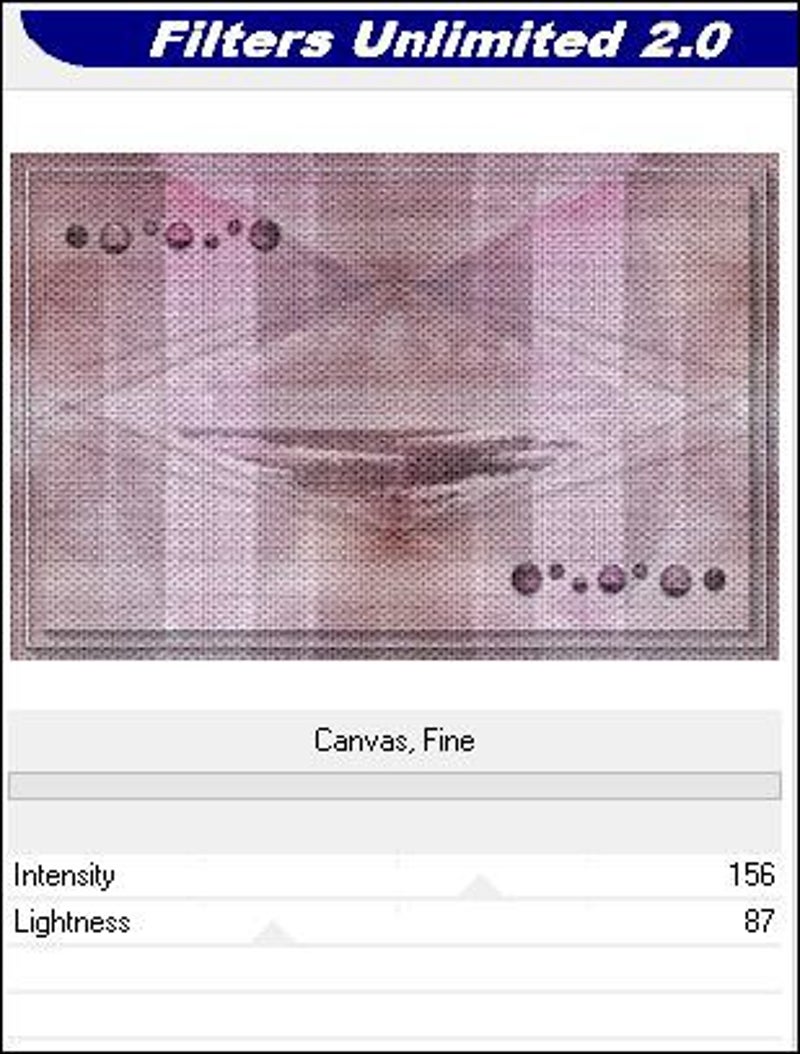
72
Selections - Select None
73
Effects - Plugins - AAA Frames - Foto Frame

74
Open Karine_dreams_Ice_Woman_3637_Decembre_2016 or your own Tube
Edit - Copy
Go back to your big Image
Edit - Paste As New Layer
75
Resize the Tube from Tutorial with 62%
Drag Tube to the Left corner at Bottom (see Image at Top)
Layers - Duplicate
76
Effects - Distortion Effects - Wind - 100 - Left
77
Layers - Arrange - Move Down
78
Activate Top Layer
Effects - 3D-effects - Drop Shadow
4 4 40 50 Black
79
Activate Text Tool, Backgroundcolor to Color 1, chose a Font or use ...a_Simpler3D...
Write your Text
Convert to Raster Layer
Drag to a nice Place
Effects - 3D-effects - Drop Shadow
4 4 40 4 Black
80
Layers - Duplicate
Drag duplicate a bit down and to the right (see Image at Top)
Opacity to 40
81
Layers - New Raster Layer
Set your name/watermark, Merge all Layers and Save as Jpg
©Psp-Art-Harmi
10-01-2017
I look forward to your creation
@

