springtime




This translation has been made with PSP15, it's also possible with other versions of PSP
It's not allowed to copy or download this tutorial in other sites/blogs without permission or spread under your own name
©Psp-Art-Harmi
When you're working with other Tubes and Colors play with the Blend Mode and Opacity
Respect the work of the tubers and do not delete the name of the artist
Your Versions HERE
In Zip
Tubes
4300-luzcristina
Bloemen van het net
springtimedeco
springtimedeco1
Mask
maskanyway_camerontags
Selections
HPKselectie 88, 89, 90, 91
Preset
harmiglass1 (voor Eye Candy Filter)
Colors
Thanks everybody for the material
Material
Plugins
AAA Frames - Foto Frame
Alien Skin Eye Candy 5 Impact - Glass
AP 01 [Innovations] Lines - Silverlining - Horizontal
Filters Unlimited 2.0 - &<Bkg Kaleidoscope - xTile Maker 1.0
Filters Unlimited 2.0 - Paper Textures - Canvas Fine
Filters Unlimited 2.0 - Render - Smoke
Filters Unlimited 2.0 - Special Effects 1 - Shiver
Flaming Pear - Lacquer
Medhi - Sorting Tiles
Richard Rosenman - Pixelate
VanDerLee - Unplugged-X - Distortion
Used Colors
Choose a Multicolored Flowertube (compare the size with the Tube in Tutorial) and choose 4 Colors

Open Tubes and Mask in Psp, Selections in Selectionmap, use the Color Palette to switch the Colors easely
Doubleclick on the Eye Candy Preset harmiglass1, it will be imported automatically, or import by yourself
Tutorial
1
Set Foregroundcolor to Color 3 and set Backgroundcolor to Color 1
Make a Radial Gradient with your Foregroundcolor
Angle 0 Repeats 0
Center Point: Hor. 45 en Vert. 80

2
Open a New transparant Image of 850 x 550 px
Fill Image with Gradient
3
Effects - Image Effects - Seamless Tiling
Default but Transition to 100%
4
Effects - Image Effects - Seamless Tiling
Stuttered Diagonal
5
Selections - Select all
Layers - New Raster Layer
6
Open Tube Bloemen or a misted Tube from yourself (pay attention to Size and it must be Multicolored)
Edit - Copy
Back to your Image
Edit - Paste into Selection
7
Selections - Select None
8
Adjust - Blur - Gaussian Blur - Radius - 10
9
Effects - Plugins - Medhi - Sorting Tiles
Block Range 150-300, Block 200, Mosaic Checked
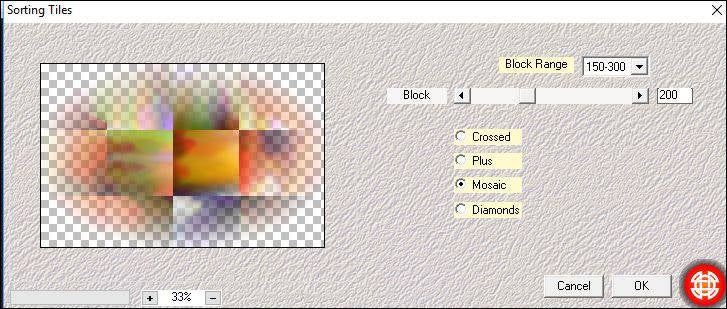
10
Effects - Image Effects - Seamless Tiling
Default (Transition to 50%)
11
Opacity to 90
12
Layers - Duplicate
13
Image - Free Rotate - 45 - Right
14
Play now with Blend Mode (Overlay/Hard Light/Luminance), it has to fit with your colors
Opacity to 100
15
Image - Resize - 80% - Resize all Layers NOT checked
16
Effects - 3D-effects - Drop Shadow
0 0 50 25 Color 4
17
Layers - Duplicate
18
Effects - Plugins - VanDerLee - Unplugged-X - Distortion
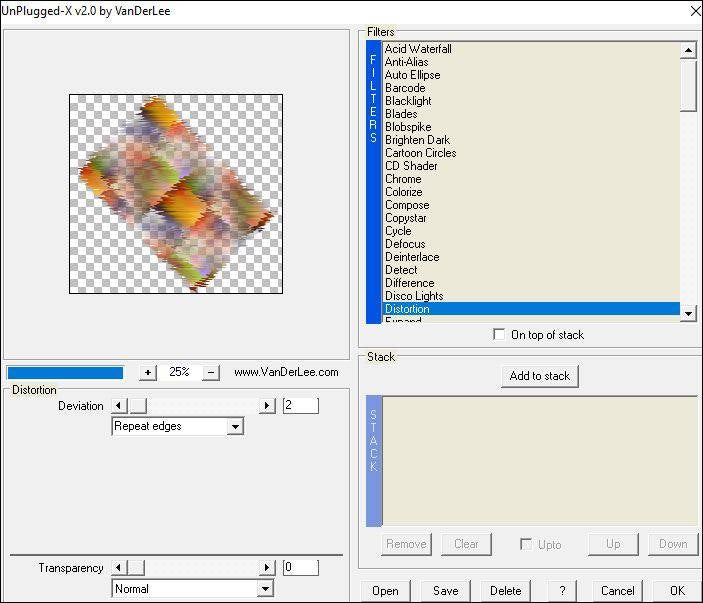
19
Image - Resize - 80% - Resize all Layers NOT checked
20
Image - Mirror
Image - Flip
21
Layers - New Raster Layer
Fill with Color 4
22
Layers - New Mask Layer - From Image...maskanyway_camerontags
Duplicate Masklayer
Layers - Merge - Merge Group
23
Effects - Edge Effects - Enhance
24
Effects - Image Effects - Seamless Tiling
Default but Transition to 100%
25
Effects - Plugins - Flaming Pear - Lacquer

When this Plugin doesnt work use enhance more and eventually again just enhance
26
Set Blend Mode to Hard Light (or another)
Opacity to 80
27
Layers - Duplicate
Image - Resize - 55% - Resize all Layers NOT checked
28
Effects - 3D-effects - Drop Shadow
1 1 60 15 Color 3
29
Layers - Merge - Merge Visible
30
Set Backgroundcolor to Color 4
Make a Radial Gradient with your Foregroundcolor
Angle 0 Repeats 2
Center Point: Hor. 45 en Vert. 50

31
Selections - Load/Save Selection - Load Selection From Disk - HPKselectie88
32
Layers - New Raster Layer
Fill with Gradient
33
Selections - Modify - Contract - 6
34
Click on Delete (Keyboard) once
35
Open Tube Bloemen or your own tube
Edit - Copy
Back to your Image
Edit - Paste As New Layer
36
Drag a part from the tube into the Selection
37
Selections - Invert
Click on Delete (Keyboard) once
38
Layers - Merge - Merge Down
39
Selections - Invert
40
Effects - Plugins - AAA Frames - Foto Frame

41
Selections - Select None
42
Open 4300-luzcristina or your own Tube
Edit - Copy
Back to your Image
Edit - Paste As New Layer
-
Resize eventually, I did 85% with this Tube, but it depends on the Tube
43
Drag to the Left
44
Activate Bottom Layer
45
Edit - Copy
Edit - Paste As New Image
Stay on this Image for a while
46
Selections - Select All
Layers - New Raster Layer
47
Open Tube Bloemen or your own tube
Edit - Copy
Back to your Image
Edit - Paste Into Selection
48
Selections - Select None
49
Effects - Pluginss - Richard Rosenman - Pixelate

50
Opacity to 70
Effects - Edge Effects - Enhance
51
Selections - Load/Save Selection - Load Selection From Disk - HPKselectie89
52
Layers - New Raster Layer
53
Open tube Bloemen or your own tube
Edit - Copy
Back to your Image
Edit - Paste Into Selection
54
Effects - Plugins - AAA Frames - Foto Frame
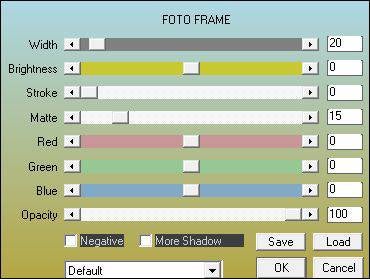
Selections - Select None
55
Layers - Duplicate
Image - Mirror
56
Activate Selectiontool (K) and see numbers in the yellow rectangle
PosX(Hor) 550 en PosX(Vert.) 3,00

Put Image aside for a while (Minimize) or save as spring.psp
57
Activate original Image
58
Image - Add Borders - 4 px Color 4 - Symmetric checked
Image - Add Borders - 2 px Color 3 - Symmetric checked
Image - Add Borders - 2 px Color 1 - Symmetric checked
Image - Add Borders - 2 px Color 2 - Symmetric checked
Image - Add Borders - 4 px Color 4 - Symmetric checked
59
Image - Resize - 45% - Resize all Layers NOT checked
60
Edit - Copy
Activate Image that you have minimized or saved as spring.psp
Edit - Paste As New Layer
61
Open springtimedeco
Edit - Copy
Back to your Image
Edit - Paste As New Layer
62
Effects - Texture Effects - Blinds
Width 5 - Opacity 75 - Horizontal checked - Color 2
63
Repeat but now Horizontal NOT checked
Set Blend Mode to Hard Light
Opacity to 85
64
Open springtimedeco1
Edit - Copy
Back to your Image
Edit - Paste As New Layer
65
Effects - Texture Effects - Blinds
Width 7 - Opacity 70 - Horizontal checked - Color 1
66
Repeat but now Horizontal NOT checked
67
Effects - Plugins - Alien Skin Eye Candy 5 Impact - Glass
User settings harmiglass1 - Color 4

68
Selections - Load/Save Selection - Load Selection From Disk - HPKselectie90
69
Layers - New Raster Layer
Fill with White
70
Opacity to 20
Selections - Select None
71
Effects - Plugins - AP 01 [Innovations] Lines - Silverlining - Horizontal
5 -1 10 255 0 0

72
Selections - Load/Save Selection - Load Selection From Disk - HPKselectie91
73
Layers - New Raster Layer
Fill with Color 1
74
Opacity to 35
Selections - Select None
75
Effects - Plugins - Filters Unlimited 2.0 - Special Effects 1 - Shiver

76
Adjust - Sharpness - Sharpen
77
Layers - Merge - Merge Visible
78
Layers - Duplicate
79
Effects - Plugins - AAA Frames - Foto Frame

80
Image - Resize - 80% - Resize all Layers NOT checked
81
Activate Bottom Layer
82
Effects - Plugins - Filters Unlimited 2.0 - &<Bkg Kaleidoscope - xTile Maker 1.0

83
Effects - Plugins - Filters Unlimited 2.0 - Render - Smoke

84
Effects - Plugins - Filters Unlimited 2.0 - Paper Textures - Canvas Fine
Default 156 87
85
Effects - Plugins - AAA Frames - Foto Frame

86
Image - Flip
87
Repeat Foto Frame - see point 85
88
Activate Top Layer
89
Open 4300-luzcristina or your own Tube
Edit - Copy
Back to your Image
Edit - Paste As New Layer
90
Resize eventually, I did 85% with this Tube, but it depends on the Tube
Drag Tube to the Left see Image at top
91
Effects - 3D-effects - Drop Shadow
0 7 50 30 Black
92
Activate Text Tool and write your Text or Name with White
Convert to Raster Layer
Image - Free Rotate 45 - Left
Drag to a nice Place
93
Effects - 3D-effects - Drop Shadow
2 2 100 2 color 1
94
Layers - New Raster Layer
Set your name/watermark, Merge all Layers and Save as Jpg
©Psp-Art-Harmi
02-03-2017
I look forward to your creation
@

Tested by Ria and Manuela, thank you Girls



