Spring is .....

This translation has been made with PSP15, it's also possible with other versions of PSP
It's not allowed to copy or download this tutorial in other sites/blogs without permission
or spread under your own name
©Psp-Art-Harmi
When you're working with other Tubes and Colors play with the Blendmode and Opacity
Respect the work of the tubers and do not delete the name of the artist
In Zip
Tubes/Image Jpg
MR_Ming Xi-Flower by Kenzo
Image wilde-bloemen-border jpg van internet
Harmiwildebloemenborder.psp
Masks
Ildiko_Desings_Created@Mask_1(8)
ks-mask-elegancerand
LF-Mask-188
Narah_Mask_0945
Selections
HPKselectie 73 + 74
Colors
Thanks everybody for the material
Materialen
Plugins
AAAFrames - Foto Frame
Alien Skin Eye Candy5: Impact - Perspective Shadow - Reflect in Front - Sharp
AP 01 [Innovations] Lines - Silverlining - Dotty Grid
Filters Unlimited 2.0 - Paper Textures - Striped Paper, Fine
Graphics Plus - Cross Shadow
Richard Rosenman - Solid Border
Simple - Blintz
Used Colors
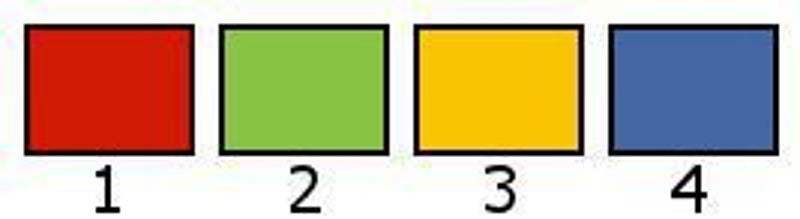
Extra color White #ffffff
Open the Tubes and Masks in PSP, Selections in Selectionmap use the color palette to switch the colors easely
Tutorial
1
Choose 2 Colors from Image wilde-bloemen-border.jpg or from your own jpg image
My Colors
Foregroundcolor #88c343 Color 2
Backgroundcolor #ffffff
2
Open a New transparant Image of 850 x 550 px
3
Selections - Select All
4
Open Image wilde-bloemen-border jpg or your own Jpg image
Edit - Copy
Back to your Image
Edit - Paste into Selection
5
Selections - Select None
6
Adjust - Blur - Radial Blur

7
Layers - New Raster Layer
8
Make a Gradient (Sunburst) with your Foregroundcolor

9
Fill this Layer with Gradient
10
Layers - Arrange - Send to Bottom
11
Activate Top Layer
12
Adjust - Blur - Gaussian Blur - Radius - 5
13
Opacity to 75
14
Effects- Plugins - Simple - Blintz
Repeat once
15
Effects - Image Effects - Seamless Tiling
Default
16
Effects - Edge Effects - Enhance More
17
Layers - New Raster Layer
18
Fill with Color 3 (#f9c500) or your own Color
19
Layers - New Mask Layer - From Image...Narah_Mask_0945
Layers - Merge - Merge Group
20
Layers - Duplicate
21
Image - Mirror
Image - Flip
22
Layers - Merge - Merge Down
23
Effects - Edge Effects - Enhance
Opacity to 70
24
Layers - Merge - Merge Visible
25
Layers - Duplicate
26
Effects - Plugins - Richard Rosenman - Solid Border - Color 3 or your own Color

27
Image - Resize - 45% - Resize all Layers NOT checked
28
Effects - Geometric Effects - Perspective - Horizontal
Distortion 30 - Transparant checked
29
Effects - Image Effects - Offset
Horizontal -280 en Vertical 0
Custom and Transparant checked
30
Layers - Duplicate
Image - Mirror
31
Layers - Merge - Merge Down
32
Effects - Plugins - Alien Skin Eye Candy5: Impact - Perspective Shadow - Reflect in Front - Sharp

33
Effects - Image Effects - Seamless Tiling
Stutter diagonal
34
Effects - 3D-effects - Drop Shadow
5 5 75 10 Color 3
35
Effects - Texture Effects - Blinds
Width 3 - Opacity 50 - Light from left/top checked - Color 4
**
Opacity to 80
36
Selections - Load/Save Selection - Load Selection From Disk - HPKselectie73
37
Layers - New Rasterlayer
38
Fill Selection with Color 3 or your own Color
Opacity to 25
Selections - Select None
39
Effects - Plugins - AP 01 [Innovations] Lines - Silverlining - Dotty Grid
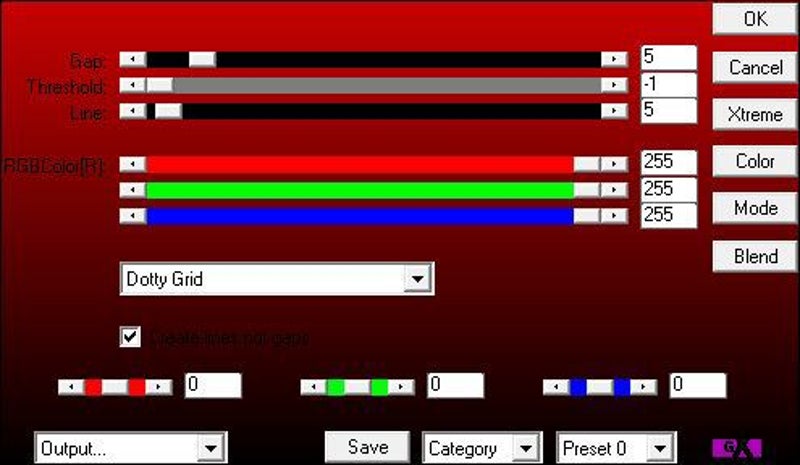
40
Effects - Edge Effects - Enhance More
Repeat once
41
Layers - Duplicate
42
Image - Mirror
Image - Flip
43
Layers - Merge - Merge Down
Opacity to 50
44
Layers - New Raster Layer
45
Fill with Color 4 (#4367a3) or your own Color
46
Layers - New Mask Layer - From Image...LF-Mask-188
Invert mask data
Layers - Merge - Merge Group
47
Blendmode to Overlay and Opacity to 50
48
Layers - New Raster Layer
49
Fill with Color 1 (#d01a04) or your own Color
50
Layers - New Mask Layer - From Image....ks-mask-elegancerand
Invert mask data NOT CHECKED
Layers - Merge - Merge Group
51
Layers - Duplicate
52
Layers - Merge - Merge Down
53
Blendmode to Overlay
54
Effects - Distortion Effects - Wind - 75 - Right
55
Activate Bottom Layer
56
Open Harmiwildebloemenborder.psp or make your own
(I've made it with mask 20/20 and saved it as psp)
Edit - Copy
Back to your Image
Edit - Paste As New Layer
57
Adjust - Sharpness - Sharpen
58
Activate Top Layer
59
Layers - New Raster Layer
60
Fill with Color 1
61
Layers - New Mask Layer - From Image....Ildiko_Desings_Created@Mask_1(8)
Layers - Merge - Merge Group
62
Effects - Edge Effects - Enhance More
63
Blendmode to Overlay (or another one), Opacity to 90
64
Selections - Load/Save Selection - Load Selection From Disk - HPKselectie74
65
Layers - New Raster Layer
66
Fill Selection with Color 2
Selections - Modify - Contract - 12
67
Open Image wilde-bloemen-border jpg or your own Jpg Image
Edit - Copy
Back to your Image
Edit - Paste into Selection
68
Selections - Select None
Activate Magic Wand Tool (Tolerance en Feather op 0) and Select Border
69
Effects - Plugins - Graphics Plus - Cross Shadow
Bottom number at 128 and rest at 50
70
Selections - Select None
71
Layers - Duplicate
72
Image - Resize - 120% - Resize all Layers NOT checked
Image - Mirror
I
73
Effects - Image Effects - Offset
Horizontal -100 en Vertical -65
Custom and Transparant checked
*
Layers - Merge - Merge Down
74
Effects - 3D-effects - Drop Shadow
3 3 80 45 Color 1
75
Make your own Text with a Drop Shadow what you like, drag to a nice place
76
Layers - Merge - Merge Visible
77
Selections - Select All
Selections - Modify - Contract - 33
Selections - Invert
78
Layers - New Raster Layer
Fill Selection with Color 1
Opacity to 45
79
Effects - 3D-effects - Drop Shadow
2 2 100 50 Color 4
80
Selections - Select None
81
Effects - Plugins - Filters Unlimited 2.0 - Paper Textures - Striped Paper, Fine
Default 74 / 87
82
Effects - Edge Effects - Enhance
*
Layers - Merge - Merge Down
83
Effects - Plugins - AAAFrames - Foto Frame
Top number at 33 and Bottom Number at 50
84
Open MR_Ming Xi-Flower by Kenzo or your own Tube
Edit - Copy
Back to your Image
Edit - Paste As New Layer
85
Drag Tube to the Left, see Image at Top
86
Effects - 3D-effects - Drop Shadow
-2 -2 100 50 Black
87
Resize eventually, set your name/watermark and Save as Jpg
©Psp-Art-Harmi
02-03-2016
I look forward to your creation
@
Tested by Ria, thanks dear


