lysiane

This Translation has been made with PSPX5 and PSPX9, it's also possible with other versions of PSP
The original Tutorial is from Monaliza, I have her permission to translate it into Dutch and English
Merci Monique
Use your own Woman/Man-tube
My Tube: Gabry-woman 60-18
It's not allowed to copy or download this tutorial in other sites/blogs without permission or spread under your own name
Click on the banner for the original tutorial
**************
Materials
**************
In Zip
masklu_2210Q
LF-Brush-54 (used as Tube)
lysiane-deco
lysiane-deco1
lysiane-deco2
wordartcreamag
lysiane_couleurs
**************
Plugins
Filters Unlimited 2.0 - &<BKG Designer SF10 I> - Corner Half Wrap
Medhi - Sorting Tiles
VanDerLee - Unplugged-X
plugins Here
Open Tube, Mask etc. in Psp
Use Colors from your Tube, play with the Blend Mode and Opacity
Respect the work/material of the tubers and do not delete the name of the artist, don't share
Colors original Tutorial

Make your own Colorpalette, to switch Colors easely
TUTORIAL
1
Open Materials in Psp, duplicate (shift D) and close the original, work with duplicates
Foregroundcolor 1 / Backgroundcolor 2
Make a Sunburst Gradient with Foregroundcolor

Open a New transparent Image of 850 / 500 px
Fill with Gradient
2
Effects - Plugins - Medhi - Sorting Tiles
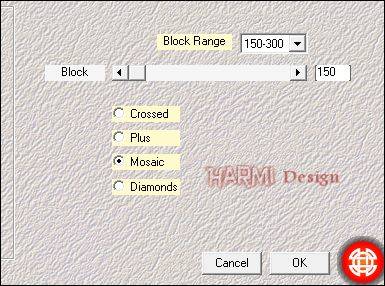
Layers - Duplicate
-
Effects - Plugins - Filters Unlimited 2.0 - &<BKG Designer SF10 I> - Corner Half Wrap
-
Adjust - Sharpness - Sharpen
Blend Mode to Soft Light or another one
3
Backgroundcolor to Color 4 (it will change the colors of the Gradient)
Layers - New Raster Layer
Fill with new Gradient
-
Effects - Texture Effects - Weave

4
Effects - Plugins - Filters Unlimited 2.0 - &<BKG Designer SF10 I> - Corner Half Wrap
-
Effects - Image Effects - Offset
Horizontal 265 / Vertical 0
Custom and Repeat checked
5
Effects - Plugins - VanDerLee - Unplugged-X - Defocus

Effects - Edge Effects - Enhance
Blend Mode to Difference or another one
Opacity to your own choice
6
Layers - New Raster Layer
Fill with Color 3
Layers - New Mask Layer - From Image......masklu_2210Q

Layers - Duplicate
Layers - Merge - Merge Group
Adjust - Sharpness - Sharpen
7
Open LF-Brush-54
Edit - Copy
Back to your Image
Edit - Paste As New Layer
-
Drag down to the Left Corner (see Image at Top)
Image - Negative Image
Blend Mode to Soft Light or another one
Opacity to your own choice (this one 65)
Layers - Duplicate
Image - Mirror
Image - Flip
8
Open Lysiane_deco
Edit - Copy
Back to your Image
Edit - Paste As New Layer
-
Open Lysiane_deco1
Edit - Copy
Back to your Image
Edit - Paste As New Layer
-
Blend Mode to Dodge
Opacity to your own choice
9
Open wordartcreamag (remove name at left side)
Edit - Copy
Back to your Image
Edit - Paste As New Layer
-
Image - Resize - 50% - Resize all layers NOT checked
-
Image - Negative Image
Drag to the Left Corner at the Top (see Image at Top)
Blend Mode to Dodge
Opacity to your own choice
10
Open your Tube
Edit - Copy
Back to your Image
Edit - Paste As New Layer
-
Resize eventually and drag a bit to the Right (see Image at Top)
Drop Shadow at your choice
11
Image - Add Borders 1 px with dark Color (4 or another one)-Symmetric
Image - Add Borders 1 px with bright Color (1 or another one) - Symmetric
Image - Add Borders 1 px with dark Color - Symmetric
Selections - Select All
Image - Add Borders 30 px with Color White - Symmetric
-
Effects - 3D-effects - Drop Shadow
0 0 40 20 Color Black
-
Selections - Select None
12
Colors to your own choice (this is just an example)
Image - Add Borders 1 px with Color 2 - Symmetric
Image - Add Borders 1 px with Color 1 - Symmetric
Image - Add Borders 1 px with Color 4 - Symmetric
Image - Add Borders 35 px with Color White - Symmetric
Image - Add Borders 1 px with Color 2 - Symmetric
13
Open Lysiane_deco2
Edit - Copy
Back to your Image
Edit - Paste As New Layer
-
Adjust Color eventually
-
Effects - 3D-effects - Drop Shadow
1 1 60 0 Color deco2
Set your name/watermark on a new Layer and Merge All, Resize if you like and save as Jpg
I really like to see your Version
Another Version, Tube 5095-luzcristina




