giorgia

This translation has been made with PSPX5 and PSPX9, it's also possible with other versions of PSP
The original Tutorial is from Monaliza, I have her permission to translate it in Dutch and English
Merci Monique
Use your own woman/man-tube
My Tube: 3003 - woman - LB TUBES
Thank you LB for the beautiful tube
It's not allowed to copy or download this tutorial in other sites/blogs without permission or spread under your own name
Click on the banner for the original tutorial
**************
Materials
**************
In Zip
OBG_MASK_21
mz_giorgia_deco
mz_giorgia_titre
mz_giorgia_word
mz_giorgia_word1
**************
Plugins
AAA Frames - Foto Frame
AP [Utility] - Utility - Reflections - Mirror 11
Filters Unlimited 2.0 - &<Bkg Designers sf10 II> - DIS Refractor 1
Filters Unlimited 2.0 - Distortion Filters - Scanline Shifter
Filters Unlimited 2.0 - Jeux de lignes - Entrelacement
Medhi - Sorting Tiles + Weaver
plugins Here
Open tubes, mask etc. in Psp,
Use 2 Colors (a dark and a lighter one) from your Tube, play with the Blend Mode and Opacity
Extra Colors Black and White
Colors original Tutorial, I have used other Colors
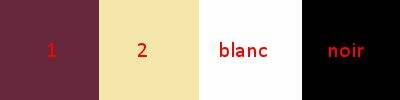
Respect the work/material of the tubers and do not delete the name of the artist
tutorial
1
Open Tube, Mask etc in Psp, duplicate (shift D) and close the originals, work with duplicates
Foregroundcolor = a dark one = Color 1 and Backgroundcolor a lighter one = Color 2
Create with your Foregroundcolor a Radial Gradient

2
Open a New transparent Image of 850 / 500 px
Fill wit Gradient
-
Effects - Plugins - Filters Unlimited 2.0 - Distortion Filters - Scanline Shifter
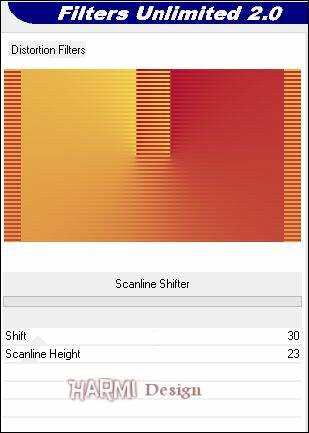
Effects - Image Effects - Seamless Tiling
Side by side
3
Layers - New Raster Layer
Fill wit Gradient
-
Effects - Plugins - Medhi - Sorting Tiles

Effects - PLugins - AP [Utility] - Utility - Reflections - Miroir 11
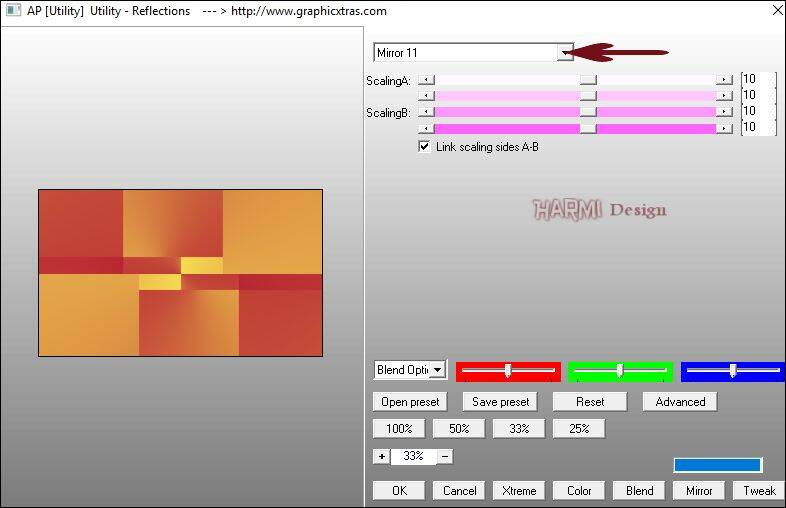
Blend Mode to Hard Light or another one
4
Effects - Plugins - Filters Unlimited 2.0 - &<Bkg Designers sf10 II> - DIS Refractor 1

Layers - Duplicate
Layers - Load/Save Mask - Load Mask From Disk - mask "20/20"

Layers - Merge - Merge Group
5
Backgroundcolor to White
-
Effects - Plugins - Medhi - Weaver

Effects - Geometric Effects - Skew - Color 1
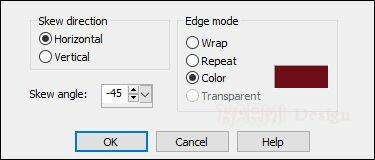
6
Activate your Magic Wand Tool (Feather and Tolerate 0) and select the 2 Corners, see Printscreen

Effects - Plugins - Filters Unlimited 2.0 - Jeux de lignes - Entrelacement

Selections - Select None
Blend Mode to Burn
(Change the Blend Mode when the effect is too dark etc)
Opacity to 70/80
7
Layers - New Raster Layer
Fill with White
Layers - New Mask Layer - From Image...............OBG_MASK_21

Duplicate this Mask Layer 2 times (now you have 3 Mask Layers in your Layers Palette)
Layers - Merge - Merge Group
8
Open mz_giorgia_deco
Edit - Copy
Back to your Image
Edit - Paste As New Layer
-
Press K on Keyboard (Pick Tool)
Position X 755 and Position Y 90

Press M on Keyboard (Move Tool)
-
Effects - 3D Effects - Drop Shadow
1 -1 100 0 Color 1
-
Layers - Duplicate
Image - Resize - 50% - Resize All Layers NOT Checked
Image - Mirror
Image - Flip
-
Press K on Keyboard (Pick Tool)
Position X 92 and Position Y -1
Press M on Keyboard (Move Tool)
9
Open mz_giorgia_word
Edit - Copy
Back to your Image
Edit - Paste As New Layer
-
Press K on Keyboard (Pick Tool)
Position X 62 and Position Y 98
Press M on Keyboard (Move Tool)
-
Blend Mode to Overlay or another one and Opacity what you like
-
Open mz_giorgia_word1
Edit - Copy
Back to your Image
Edit - Paste As New Layer
-
Press K on Keyboard (Pick Tool)
Position X 566 and Position Y 120
Press M on Keyboard (Move Tool)
-
Blend Mode to Soft Light, eventually duplicate Layer
10
Image - Add Borders 2 px with White - Symmetric
Image - Add Borders 1 px Color 1 - Symmetric
Selections - Select All
Image - Add Borders 20 px with White - Symmetric
-
Effects - 3D Effects - Drop Shadow
0 0 50 15 Black
-
Selections - Select None
11
Image - Add Borders 1 px Color 1 - Symmetric
Selections - Select All
Image - Add Borders 45 px with White - Symmetric
Selections - Invert
-
Effects - Plugins - AAA Frames - Foto Frame

Selections - Select None
12
Open mz_giorgia_titre
Edit - Copy
Back to your Image
Edit - Paste As New Layer
-
Press K on Keyboard (Pick Tool)
Position X 45 and Position Y 23
Press M on Keyboard (Move Tool)
-
Adjust Color eventually
-
Effects - 3D Effects - Drop Shadow
1 1 40 2 Color 1
-
Open your Tube
Edit - Copy
Back to your Image
Edit - Paste As New Layer
-
Drag Tube to the right and give a Drop Shadow
Set your name/watermark on a new Layer and Merge All
Save as Jpg
I really like to see your Version
Second version, Tube SvB 1045 Beauty



