isaure

This translation has been made with PSPX5 and PSPX9, it's also possible with other versions of PSP
The original Tutorial is from Monaliza, I have her permission to translate it into Dutch and English
Merci Monique
Use your own Woman-tube
My Tube: Tube_Womans_Colors_GB_112_Trasparent
It's not allowed to copy or download this tutorial in other sites/blogs without permission or spread under your own name
Click on the banner for the original tutorial
**************
Materials
**************
In Zip
Nara_mask_Abstract127
isaure_titre
mz_deco_cadre_isaure
wordart_kahlan
isaure.PspGradient
Presets 02_shadow / isaure_mz (Eye Candy Filter)
**************
Plugins
AAA Frames - Foto Frame
Alien Skin Eyes Candy 5 - Impact - Motion Trail / Perspective Shadow
Filters Unlimited 2.0 - &<Bkg Designer sf10 I> - Corner Half Wrap
Filters Unlimited 2.0 - Horizonaus Mixed Bag - PutitintheCorner
Filters Unlimited 2.0 - Simple - Horizontal Grain
Filters Unlimited 2.0 - VM Distortion - Tilomat 2000
Mock - Windo
MuRa's Meister - Copies
plugins Here
Doubleclick on the Presets 02_shadow / isaure_mz, to install in Eye Candy Filter (or import yourself)
Gradient in Gradient-map Psp and open Tube, Mask etc. in Psp
Use Colors from your Tube, play with the Blend Mode and Opacity
Respect the work/material of the tubers and do not delete the name of the artist, don't share
Colors original Tutorial

Make your own Colorpalette, to switch Colors easely
TUTORIAL
1
Open materials in Psp, duplicate (shift D) and close the original, work with duplicates
Foregroundcolor (1) and Backgroundcolor (2)
Search for gradient Isaure and make a Linear gradient

Click on Edit, to change the middle of the gradient with Color 3, see below
First A then B,

After that, Save as....Isaure1
Click OK - Close and the Gradient has changed
When you don't succeed, you skip this
2
Open a New transparent Image of 850 / 500 px
Fill with Gradient
-
Effects - Plugins - Filters Unlimited 2.0 - VM Distortion - Tilomat 2000

Layers - Duplicate
-
Effects - Plugins - Filters Unlimited 2.0 - &<Bkg Designer sf10 I> - Corner Half Wrap
Default
-
Blend Mode to Hard Light
Adjust - Sharpness - Sharpen More
Layers - Merge - Merge Visible
3
Layers - Duplicate
-
Effects - Plugins - Filters Unlimited 2.0 - Horizonaus Mixed Bag - PutitintheCorner

Effects - Plugins - Filters Unlimited 2.0 - Simple - Horizontal Grain
Default
-
Blend Mode to Hard Light
4
Layers - New Raster Layer
Fill with White
-
Layers - New Mask Layer - From Image......Narah_mask_Abstract127
Layers - Merge - Merge Group
5
Activate Selection Tool (S) - Custom Selection


Layers - New Raster Layer
Fill with White (Zoom eventually)
Selections - Select None
-
Effects - Plugins - Alien Skin Eyes Candy 5 - Impact - Motion Trail - search for isaure_mz

6
Effects - Geometric Effects - Skew

Effects - Plugins - MuRa's Meister - Copies

7
Effects - Image Effects - Seamless Tiling
Default
-
Effects - Image Effects - Seamless Tiling
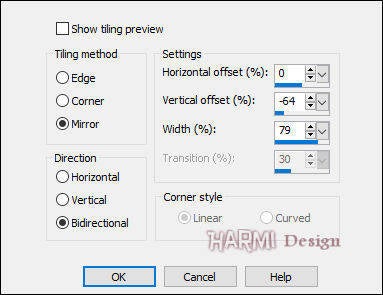
Effects - Image Effects - Offset
Horizontal -125 / Vertical 0
Custom and Wrap checked
-
Blend Mode to Dodge
Opacity to 70 / 80
Put this Image aside for awhile
8
Make a Sunburst Gradient with Foregroundcolor/Backgroundcolor (see point 1)

Open a New transparent Image of 200 / 200 px
Fill with Gradient
Selections - Select All
-
Effects - Plugins - AAA Frames - Foto Frame

9
Selections - Modify - Contract 22
Layers - New Raster Layer
-
Open your Tube
Edit - Copy
Back to your Image
Edit - Paste into Selection
-
Selections - Select None
-
Effects - 3D Effects - Drop Shadow
0 0 60 20 Black
-
Layers - New Raster Layer
Effects - 3D Effects - Buttonize - Color 3

Effects - Image Effects - Seamless Tiling

Effects - Edge Effects - Enhance
Layers - Merge - Merge Visible
10
Edit - Copy
Back to your original Image
Edit - Paste As New Layer
-
Press K on Keyboard (Pick Tool)
Position X (Hor.) 68 and Position Y (Vert.) 170

Press M on Keyboard (Move Tool)
-
Effects - Plugins - Alien Skin Eyes Candy 5 - Impact - Perspective Shadow - search for 02_shadow

11
Open wordart Kahlan or your own
Remove watermark Kahlan
(it means "life is made up of small pleasures")
Edit - Copy
Back to your Image
Edit - Paste As New Layer
-
Image - Negative Image checked
-
Press K on Keyboard (Pick Tool)
Position X (Hor.) 281 and Position Y (Vert.) 188
Press M on Keyboard (Move Tool)
-
Layers - Merge - Merge All (Flatten)
-
Effects - Plugins - Mock - Windo

12
Activate Selection Tool (S) - Custom Selection

Effects - Plugins - Alien Skin Eyes Candy 5 - Impact - Perspective Shadow - 02_shadow
-
Selections - Modify - Select Selection Borders
Inside and Anti-alias checked - Border width 1
-
Fill Selection with Color 2
Selections - Select None
13
Image - Add Borders 1 px with Color 1 - Symmetric
Image - Add Borders 1 px with Color 2 - Symmetric
Image - Add Borders 1 px with Color 1 - Symmetric
Selections - Select All
Image - Add Borders 20 px with White - Symmetrisch
-
Effects - 3D Effects - Drop Shadow
0 0 40 15 Color Black
-
Selections - Select None
14
Image - Add Borders 1 px with Color 1 - Symmetric
Image - Add Borders 1 px with Color 2 - Symmetric
Image - Add Borders 1 px with Color 1 - Symmetric
Image - Add Borders 40 px with White - Symmetrisch
15
Open mz_deco_cadre_isaure
Edit - Copy
Back to your Image
Edit - Paste As New Layer
-
Adjust Color eventually
-
Open isaure_titre
Edit - Copy
Back to your Image
Edit - Paste As New Layer
-
Press K on Keyboard (Pick Tool)
Position X (Hor.) 780 and Position Y (Vert.) 166
Press M on Keyboard (Move Tool)
-
Effects - 3D Effects - Drop Shadow
0 2 100 0 Color 2
-
Adjust - Sharpness - Sharpen
-
Effects - Plugins - Alien Skin Eyes Candy 5 - Impact - Perspective Shadow - 02_shadow
-
Image - Add Borders 1 px with Color 1 - Symmetric
Set your name/watermark on a new Layer and Merge All, Resize if you like and save as Jpg
I really like to see your Version
Another version, tube Jeanne (JvdE)




