Ngozi

This translation has been made with PSPX5 and PSPX9, it's also possible with other versions of PSP
The original Tutorial is from Monaliza, I have her permission to translate in Dutch and English
Merci Monique
Use your own Tube (man/woman)
My tube: SvB 1043 Beauty
It's not allowed to copy or download this tutorial in other sites/blogs without permission or spread under your own name
Click on the banner for the original tutorial
**************
Material
**************
In Zip
Narah_mask_0850
smArt_maszk_79
mz_ngozi_deco
ngozi_deco1
mz_ngozi_deco_fin
mz_sel_ngozi
mz_sel_ngozi1
ngozi_titre
ngozi_text
flexify 2 settings.q2q
Brush Tip: brush_nevergiveup.jpg
Voorinstellingen 04_shadow (Eye Candy Filter)
**************
Plugins
Alien Skin Eyes Candy 5 - Impact - Perspective Shadow
AP 01 [Innovations] - Lines-Silverlining - Dotty Grid
Flaming Pear - Flexify 2
Medhi - Wavy Lab 1.1
FILTERS HERe
Double click on the Preset 04_shadow, to install in Eye Candy Filter (or import yourself)
Selections in Selectionmap, open Tube, Masks, Deco's etc. in Psp
Use colors from your Tube, play with the Blend Mode and Opacity
Respect the work/material of the tubers and do not delete the name of the artist
Colors original Tutorial

Make your own Color Palette to switch the Colors easely
Tutorial
1
Open material in Psp, duplicate (shift D) and close the original, work with duplicates
Create Brushtip - brush_nevergiveup.jpg , first you have to open it in Psp, then
File - Export - Custom Brush (fill in name and press OK)
Foregroundcolor = Color 2 and Backgroundcolor = Color 1
Open a New transparent Image of 850 bij 500 px
Effects - Plugins - Medhi Wavy Lab 1.1 - Linear
Colors 1 2 3 4

2
Effects - Distortion Effects - Pixelate

Adjust - Sharpness - Sharpen More
Effects - Image Effects - Seamless Tiling
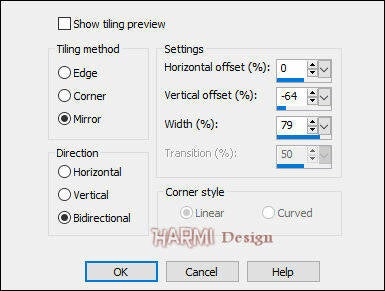
3
Layers - Duplicate
Effects - Plugins - Flaming Pear - Flexify 2
Import the preset flexify2 settings.q2q (in Zip) see Printscreen
Or look at the settings below to fill in

Effects - Image Effects - Seamless Tiling

Blend Mode to Multiply or another one
4
Activate Bottom Layer (Raster 1)
Layers - Duplicate
Layers - Arrange - Bring to Top
Effects - Geometric Effects - Skew with Color 4

Blend Mode to Soft Light
5
Activate your Magic Wand Tool (Tolerance and Feather to 0) and click in the corners, see Printscreen

Selections - Promote Selection to Layer
Effects - Texture Effects - Blinds with Color 2
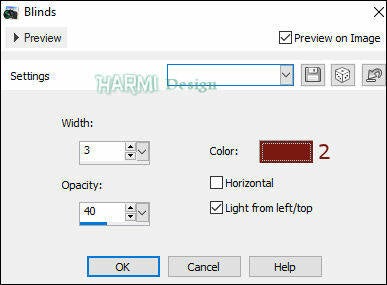
Selections - Select None
Blend Mode to Overlay or another one and Opacity to 65-70
6
Activate Bottom Layer (Raster 1)
Selections - Load/Save Selection - Load Selection From Disk - mz_sel_ngozi
Selections - Promote Selection to Layer
Selections - Select None
Layers - Arrange - Bring to Top
-
Effects - Plugins - Toadies - Weaver

Blend Mode to Multiply and Opacity to 70-75
Layers - Duplicate
Image - Mirror
Image - Flip
Layers - Merge - Merge Down
7
Layers - New Raster Layer
Fill with Color 5 (White)
Layers - New Mask Layer - From Image......smArt_maszk_79
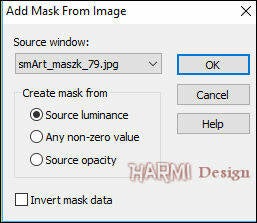
Layers - Merge - Merge Group
-
Effects - Image Effects - Offset
Horizontal 31 and Vertical 0
Custom and Transparant checked
-
Blend Mode to Soft Light
8
Open ngozi_deco
Edit - Copy
Back to your Image
Edit - Paste As New Layer
-
Layers - New Raster Layer
Fill with Color 5 (White)
Layers - New Mask Layer - From Image......Narah_mask_0850
(same settings mask point 7)
Layers - Merge - Merge Group
-
Blend Mode to Dodge or another one
9
Selections - Load/Save Selection - Load Selection From Disk - mz_sel_ngozi1
Layers - New Raster Layer
Fill with Color 3
Selections - Modify - Contract with 20
Click on Delete (Keyboard) once
Selections - Select None
-
Effects - Plugins - AP 01 [Innovations] - Lines-SilverLining - Dotty Grid

Blend Mode to Overlay or another one
-
Effects - Plugins - Alien Skin Eye Candy 5: Impact - Perspective Shadow - 04_shadow

10
Open ngozi_titre
Edit - Copy
Back to your Image
Edit - Paste As New Layer
-
Press K on Keyboard (Pick Tool)
Position X: 453 and Position Y: 303

Press M on Keyboard (Move Tool)
-
Open ngozi_texte
Edit - Copy
Back to your Image
Edit - Paste As New Layer
-
Press K on Keyboard (Pick Tool)
Position X: 439 and Position Y: 246
Press M on Keyboard (Move Tool)
-
Blend Mode to Soft Light or another one
11
Change Foregroundcolor now to Color 6 (black)
Layers - New Raster Layer
-
Activate Paint Brush in Psp

Search for Brushtip nevergiveup and click with Foregroundcolor 6 on your Image
-
Press K on Keyboard (Pick Tool)
Position X: 294 and Position Y: 53
Press M on Keyboard (Move Tool)
-
Open ngozi_deco1
Edit - Copy
Back to your Image
Edit - Paste As New Layer
-
Press K on Keyboard (Pick Tool)
Position X: 547 and Position Y: 26
Press M on Keyboard (Move Tool)
-
Open your Tube
Edit - Copy
Back to your Image
Edit - Paste As New Layer
-
Drag Tube to the Left, Resize eventually and give a Drop Shadow
12
Image - Add Borders 1 px with Color 3 - Symmetric
Image - Add Borders 1 px with Color 2 - Symmetric
Selections - Select All
Image - Add Borders 20 px with White - Symmetric
-
Effects - 3D-effects - Drop Shadow
0 0 60 20 Color 2
-
Selections - Select None
-
Image - Add Borders 1 px with Color 3 - Symmetric
Image - Add Borders 35 px with White - Symmetric
13
Open ngozi_deco_fin
Edit - Copy
Back to your Image
Edit - Paste As New Layer
-
Image - Add Borders 1 px with Color 2 - Symmetric
Set your name/watermark on a new Layer and Merge All
Save as Jpg
-
I really like to see your Version
Another Version, tube SvB 181 Beauty



