tiara

This translation has been made with PSPX5 and PSPX9, it's also possible with other versions of PSP
The original Tutorial is from Monaliza, I have her permission to translate it in Dutch and English
Merci Monique
Use your own woman/man-tube and a landscapetube
My tubes: Jeanne Woman Rainbowdress 04 07 2018 and 293 Paysage LB Tubes
It's not allowed to copy or download this tutorial in other sites/blogs without permission or spread under your own name
Click on the banner for the original tutorial
**************
Materials
**************
In Zip
Mask20_20
Nara_Mask_1391
mz_deco_tiara
mz_tiara_text
**************
Plugins
Carolaine and Sensibility - cs-texture
Filters Unlimited 2.0 - &<Bkg Designer sf10 I> - Cruncher
Flaming Pear - Flood
Toadies - Weaver
plugins Here
Open Tubes, Mask (Narah) etc. in Psp, mask20_20 in Mask map Psp
Use 2 Colors from your Tube, not too dark, play with the Blend Mode and Opacity
Respect the work/material of the tubers and do not delete the name of the artist, don't share
Colors original Tutorial

Make your own Colorpalette, to switch Colors easely
tutorial
1
Open materials in Psp, duplicate (shift D) and close the original, work with duplicates
Foregroundcolor (1) and Backgroundcolor (2)
Make a Radial Gradient with your Foregroundcolor

Open a New transparent Image of 850 bij 500 px
Fill with Gradient
2
Effects - Distortion Effects - Wave
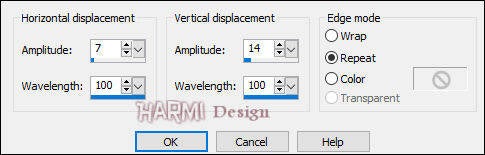
Layers - Duplicate
-
Effects - Image Effects - Offset
Horizontal 0 / Vertical -40
Custom and Repeat checked
-
Blend Mode to Soft Light or another one
Layers - Merge - Merge Visible
3
Layers - Duplicate
Layers - Mask Load/Save - Load Mask from Disk......Mask20_20

Layers - Duplicate
Layers - Merge - Merge Group
-
Effects - Plugins - Toadies - Weaver

Blend Mode to Overlay or another one
4
Layers - Duplicate
Effects - Image Effects - Seamless Tiling

Blend Mode to Multiply or another one
Layers - Duplicate
-
Effects - Geometric Effects - Skew
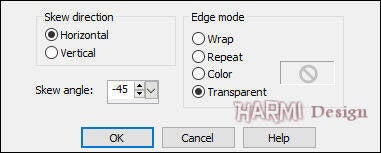
Same Blend Mode
5
Activate your Magic Wand Tool (Tolerance and Feather to 0) and select the Right Top Corner

Layers - New Raster Layer
Fill with Color 2
Selections - Select None
-
Effects - Plugins - Carolaine and Sensibility - cs-texture
Default 52 / 0 / 175 / 10
-
Effects - Plugins - Filters Unlimited 2.0 - &<Bkg Designer sf10 I> - Cruncher
Default 20 / 20
-
Blend Mode to Multiply or another one
6
Activate Bottom Layer
-
Effects - Plugins - Flaming Pear - Flood

Open landscapetube
Edit - Copy
Back to your Image
Edit - Paste As New Layer
-
Resize eventually and drag Tube to the left Side, see Image at Top
Blend Mode at your choice
7
Activate Selection Tool (S) - Custom Selection


Activate Top Layer
Layers - New Raster Layer
Fill with White (Zoom a bit)
Selections - Select None
-
Effects - Distortion Effects - Wave
See point 2
-
Layers - Duplicate
-
Effects - Image Effects - Offset
Horizontal 0 / Vertical -40
Custom and Repeat checked
-
Layers - Merge - Merge Down
Blend Mode to Overlay or another one
Opacity about 80
8
Activate your Magic Wand Tool (Tolerance and Feather to 0) and select near Bottom
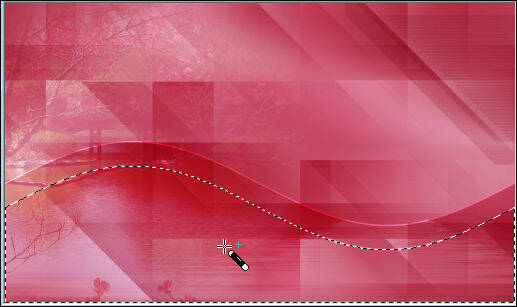
Activate the Third Layer from the Top (Copy (2)......) sorry this screen is in Dutch, but it is clear I'll guess

Press Delete on Keyboard once
Selections - Select None
9
Activate Top Layer
Layers - New Raster Layer
Fill with White
-
Layers - New Mask Layer - From Image......Narah_Mask_1391

Adjust - Sharpness - Sharpen More
Layers - Merge - Merge Group
10
Activate "Raster 3"
-
Effects - Plugins - Flaming Pear - Flood
See Point 6
-
Activate Top Layer
Layers - New Raster Layer
-
Effects - 3D Effects - Buttonize - Color 1
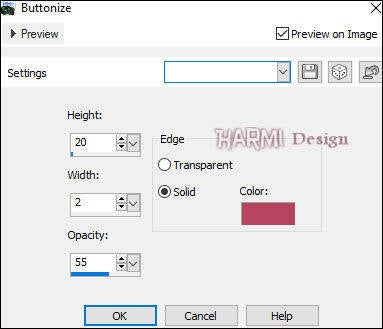
Effects - Image Effects - Seamless Tiling

11
Open your man/woman Tube
Edit - Copy
Back to your Image
Edit - Paste As New Layer
-
Resize eventually and give a Drop Shadow
Drag Tube to the Right, see Image at Top
-
Image - Add Borders 1 px with Color 2 - Symmetric
Image - Add Borders 1 px with Color 1 - Symmetric
Selections - Select all
Image - Add Borders 20 px with White - Symmetric
-
Effects - 3D Effects - Drop Shadow
0 0 60 20 Color 1
-
Repeat Drop Shadow once
-
Selections - Select None
12
Image - Add Borders 1 px with Color 1 - Symmetric
Image - Add Borders 1 px with Color 2 - Symmetric
Image - Add Borders 1 px with Color 1 - Symmetric
Image - Add Borders 40 px with Color White - Symmetric
Image - Add Borders 1 px with Color 1 - Symmetric
13
Open mz_tiara_deco
Edit - Copy
Back to your Image
Edit - Paste As New Layer
-
Adjust Color eventually
-
Effects - 3D Effects - Drop Shadow
5 -5 50 10 Color 1
-
Open mz_text_tiara
Edit - Copy
Back to your Image
Edit - Paste As New Layer
-
Press K on Keyboard (Pick Tool)
Position X (Hor.) 156 and Position Y (Vert.) 99
Press M on Keyboard (Move Tool)
-
Effects - 3D Effects - Drop Shadow
3 -3 50 10 Color 1
Set your name/watermark on a new Layer and Merge All, Resize if you like and save as Jpg
I really like to see your Version
Another one, tubes Alies / Diablotine




