African Beauty

This translation has been made with PSP15, it's also possible with other versions of PSP
It's not allowed to copy or download this tutorial in other sites/blogs without permission or spread under your own name
©Psp-Art-Harmi
When you're working with other Tubes and Colors play with the Blend Mode and Opacity
Respect the work of the tubers and do not delete the name of the artist
Your Versions HERE
In Zip
Tubes
SvB (1020) Beauty
anna.br_rio-verde_30-10-10
Masks
Narah_Mask_1190
Narah_Mask_1198
Selections
hpkselectie 115-116-117-118
Colors
Thanks everybody for the material
Material
Plugins
AAA Frames - Foto Frame
Filters Unlimited 2.0 - Filter Factory Gallery F - Mapped Thingies
Filters Unlimited 2.0 - Funhouse - Loom
Filters Unlimited 2.0 - Paper Textures - Canvas Fine
Filters Unlimited 2.0 - Tramages - Wee Scratches
Medhi - Wavy Lab 1.1 - Radial en Bow
Medhi - Weaver
VanDerLee - Unplugged-X - Defocus
Used Colors

Open Tube(s) and Masks in Psp, Selections in Selectionmap
Use the Color Palette to switch the Colors easely
When you are using your own Tubes watch the Size (compare the size with the Tubes in Tutorial)
Tutorial
1
Open a New transparent Image of 850 x 550 px
Foregroundcolor = 1 and Backgroundcolor = 2
2
Effects - Plugins - Medhi - Wavy Lab 1.1 - Radial
Colors 2 1 3 4

3
Selections - Select All
4
Open SvB (1020) Beauty or your own Man/Woman Tube
remove name/watermark eventually
Edit - Copy
Back to your Image
Edit - Paste into Selection
5
Selections - Select None
6
Adjust - Blur - Gaussian Blur - 45
7
Effects - Image Effects - Seamless Tiling

8
Effects - Plugins - Filters Unlimited 2.0 - Tramages - Wee Scratches

9
Layers - Duplicate
10
Effects - Plugins - Medhi - Weaver

11
Blend Mode to Luminance (legacy) or another
12
Image - Resize - 90% - Resize all layers Not Checked
13
Selections - Select all
Selections - Float
Selections - Defloat
14
Layers - New Raster Layer
15
Open anna.br_rio-verde_30-10-10 or your own tube (landscape)
Edit - Copy
Back to your Image
Edit - Paste into Selection
16
Selections - Select None
17
Opacity to 20, play with Opacity (my 2e version Opacity 45)
18
Activate Copy of Raster 1
19
Effects - 3D-effects - Drop Shadow
9 9 80 15 color 2
Repeat Drop Shadow
20
Effects - 3D-effects - Drop Shadow
-11 -11 80 15 color 1
21
Activate Top Layer
22
Layers - New Raster Layer
Fill with color 4
23
Layers - New Mask Layer - From Image......Narah_Mask_1190
Layers - Merge - Merge Group
24
Effects - 3D-effects - Drop Shadow
7 7 75 15 color 1
25
Effects - Edge Effects - Enhance
26
Opacity to 40 or what you like most
27
Selections - Load/Save Selection - Load Selection From Disk - hpkselectie 115
28
Layers - New Raster Layer
29
Effects - Plugins - Medhi - Wavy Lab 1.1 - Bow
Colors 2 1 3 4
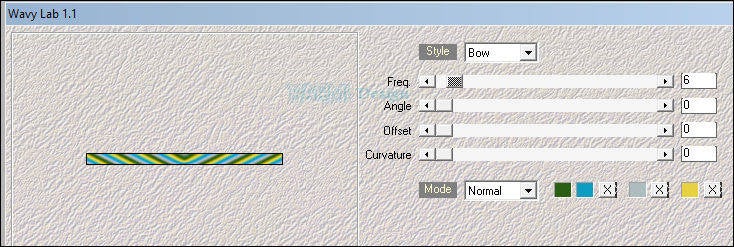
30
Layers - New Raster Layer
Fill with color 4
31
Selections - Modify - Contract - 2
32
Click on Delete (Keyboard) once
33
Selections - Select None
34
Layers - Merge - Merge Down
35
Effects - Plugins - Filters Unlimited 2.0 - Funhouse - Loom

36
Effects - 3D-effects - Drop Shadow
9 9 100 20 color 1
Eventually: Repeat Drop Shadow
37
Layers - Duplicate
38
Activate Selectiontool (K) or Press K on Keyboard
Pos X (Hor.) 46 en Pos Y (Vert.) 474

Press M on Keyboard (Move Tool)
39
Layers - New Raster Layer
Fill with color 3
40
Layers - New Mask Layer - From Image.......Narah_Mask_1198
Layers - Merge - Merge Group
41
Effects - Plugins - Filters Unlimited 2.0 - Filter Factory Gallery F - Mapped Thingies

42
Blend Mode to Screen and Opacity to 50
44
Effects - Edge Effects - Enhance More
45
Adjust - Sharpness - Sharpen
46
Selections - Load/Save Selection - Load Selection From Disk - hpkselectie 116
47
Layers - New Raster Layer
Fill with color 3
48
Opacity to 40
49
Effects - Texture Effects - Weave - color 1 and color 4
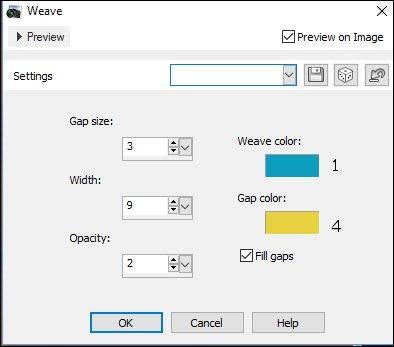
50
Selections - Select None
51
Effects - Edge Effects - Enhance
52
Effects - Plugins - Toadies - What Are You? 11 - 11
53
Adjust - Sharpness - Sharpen
54
Layers - Duplicate
55
Image - Flip
56
Selections - Load/Save Selection - Load Selection From Disk - hpkselectie 117
57
Layers - New Raster Layer
Fill with color 3
58
Opacity to 20 or what you like most
59
Selections - Select None
60
Layers - Arrange - Move Down
Totally 5 times (just above the layer with first Mask)
61
Effects - Image Effects - Offset
Horizontal 2 and Vertical 0
Custom and Transparant checked
62
Effects - 3D-effects - Drop Shadow
2 2 100 25 black
63
Effects - 3D-effects - Drop Shadow
-2 -2 100 25 black
64
Effects - Plugins - VanDerLee - Unplugged-X - Defocus

65
Adjust - Sharpness - Sharpen More
66
Activate Top Layer
Selections - Load/Save Selection - Load Selection From Disk - hpkselectie 118
67
Layers - New Raster Layer
Fill with color 4
68
Again Layers - New Raster Layer
69
Open anna.br_rio-verde_30-10-10 or your own tube (landscape)
Edit - Copy
Back to your Image
Edit - Paste into Selection
70
Activate Layer below it
71
Selections - Modify - Contract - 12
72
Click on Delete (Keyboard) once
73
Selections - Select None
74
Activate Top Layer
Layers - Arrange - Move Down
75
Effects - Plugins - Filters Unlimited 2.0 - Paper Textures - Canvas Fine

76
Activate Top Layer again
77
Activate Magic Wand Tool (Feather and Tolerance 0) and select Border
78
Effects - Plugins - AAA Frames - Foto Frame

79
Selections - Select None
80
Layers - Merge - Merge Down
81
Activate Bottom Layer
Edit - Copy
82
Image - Add Borders - 40 px - any Color
83
Activate Magic Wand Tool (Feather and Tolerance 0) and select Border
84
Edit - Paste into Selection
85
Effects - 3D-effects - Drop Shadow
1 1 90 25 black
86
Effects - Plugins - AAA Frames - Foto Frame

87
Selections - Select None
88
Open SvB (1020) Beauty or your own man/womantube
remove name/watermark eventually
Edit - Copy
Back to your Image
Edit - Paste As New Layer
89
Image - Resize - 90% - Resize all layers Not Checked
Depends on Tube
90
Drag Tube to the Right, see image at Top
91
Layers - Duplicate
92
Adjust - Blur - Gaussian Blur - 40
93
Layers - Arrange - Move Down
94
Activate Top Layer
95
Activate Text Tool, set Backgroundcolor to color 2
Write your Text
Drop Shadow 1 1 90 1 color 4 (repeat eventually)
96
Layers - Duplicate
97
Adjust - Blur - Gaussian Blur - 10
98
Layers - Arrange - Move Down
99
Blend Mode to Dissolve
100
Effects - Edge Effects - Enhance More
101
Layers - Duplicate
102
Layers - Merge - Merge Down
103
Activate Top Layer
104
Layers - New Raster Layer
105
Set your name/watermark
106
Merge al Layers
Save as Jpg
©Psp-Art-Harmi
28 -02-2018
I look forward to your creation
@
Another one from myself, Tubes = Merydesign and MR

Tested by Manuela, tube Isa and internet, thanks a lot

Tested byr Manuela, tubes Angie and Isa, thanks again

Tested by Ria, tubes anna.br and SvB (Syl), thanks a lot






