kerst/christmas 2019

This translation has been made with Psp15 and Psp19, it's also possible with other versions of PSP
It's not allowed to copy or download this tutorial in other sites/blogs without permission or spread under your own name
©Psp-Art-Harmi
When you're working with other Tubes and Colors play with the Blend Mode and Opacity
Respect the work of the tubers and do not delete the name of the artist
It's not allowed to share the Material
Thank you Pinuccia for translating
Your Versions HERE
In Zip
Christmas Background Image Pixabay
2019-2020-3-coly (Colybrix)
boule-de-Noel-4 (Colybrix)
JZcxo.....(Colybrix) Trees
Masks: Narah_mask_0308 / Gabry-mask-17-16
hpkselecties 161
Text: kerstfeestteksten.psp
Preset harmishadow3
Colors
Thanks everybody for the materials
Materials
Filters
AAA Frames - Foto Frame
Alien Skin Eye Candy 5: Impact - Nature - Snow Drift / Perspective Shadow - harmishadow3
Medhi - Wavy Lab 1.1
Colors

Open Tubes/Masks etc. in Psp, Selection in Selectionmap
Doubleclick on Preset harmishadow3, it will be imported automatically in Eye Candy Filter (or import by yourself)
Use the Color Palette to switch the Colors easely
When you are using your own Tubes watch the Size
Tutorial
1
Open a New transparent Image of 850 / 550 px
Selections - Select All
2
Open Background Image
Edit - Copy
Back to your Image
Edit - Paste into Selection
-
Selections - Select None
3
Effects - Image Effects - Seamless Tiling

4
Adjust - Blur - Radial Blur
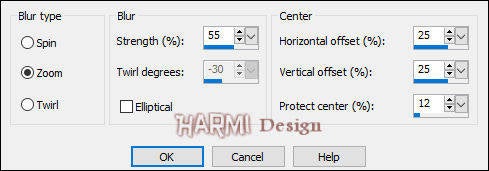
5
Layers - Duplicate
Image - Mirror
Image - Flip
6
Blend Mode to Overlay
Opacity to 50
Layers - Merge - Merge Down
7
Selections - Load/Save Selection - Load Selection From Disk - hpkselectie161
8
Layers - New Raster Layer
Fill with Color 4
Selections - Select None
9
Image - Resize - 105% - Resize all layers NOT Checked
Layers - Duplicate
10
Press K on Keyboard (Pick Tool)
Position X min 149 / Position Y 40
Press M on Keyboard (Move Tool)
11
Layers - Merge - Merge Down
Opacity to 90
12
Activate Magic Wand Tool (Feather and Tolerance 0) and select Left Corner, see Screen

13
Layers - Merge - Merge Down
-
Open Background Image
Edit - Copy
Back to your Image
Edit - Paste into Selection
-
Blend Mode to Overlay
Opacity to 65
Selections - Select None
14
Effects - Plugins - Alien Skin Eye Candy 5: Nature - Snow Drift

15
Activate Middle Layer (Raster 2)
Activate Magic Wand Tool (Feather and Tolerace 0) and select the Right Corner at Top
16
Activate Top Layer (Raster 3)
Layers - New Raster Layer
17
Open Background Image
Edit - Copy
Back to your Image
Edit - Paste into Selection
-
Selections - Select None
18
Blend Mode to Soft Light
Opacity to 40
19
Activate the Layer Raster 2
Activate Magic Wand Tool (Feather and Tolerace 0) and select the Middle Part
Activate Bottom Layer (Raster 1)
20
Layers - New Raster Layer (Raster 5)
21
Effects - Plugins - Alien Skin Eye Candy 5: Nature - Snow Drift

22
Selections - Select None
Effects - Edge Effects - Enhance
23
Blend Mode to Screen
Opacity to 85
24
Activate the Layer Raster 2
25
Effects - Plugins - Alien Skin Eye Candy 5: Nature - Snow Drift
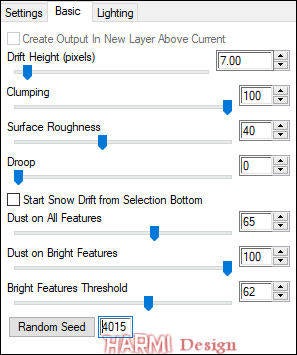
26
This is what you have now

27
Activate Top Layer
28
Open boule-de-Noël-4 (Colybrix) or another one
Edit - Copy
Back to your Image
Edit - Paste As New Layer
Erase the Name
30
Layers - New Raster Layer
Fill with Color 5 White
31
Layers - New Mask Layer - From Image....Narah_mask_0308

Layers - Merge - Merge Group
32
Image - Resize - 25% - Resize all layers NOT Checked
Effects - Edge Effects - Enhance
33
Activate the Layer with the Ball (Raster 6)
Resize the Ball so it fits in the round figure of the Mask
(Ball from Zip was resized with 50%)
Drag the Ball into Mask figure, see Screen below

34
Activate Top Layer
Layers - Merge - Merge Down
35
Effects - Plugins - Alien Skin Eye Candy 5: Impact - Perspective Shadow - harmishadow3

36
Drag the Ball to the left, see Image at Top
37
Layers - Duplicate
Image - Resize - 80% - Resize all layers NOT Checked
38
Drag this Ball also to the Left, Right from the bigger one, see Image at Top
39
Adjust - Sharpness - Sharpen
Layers - Merge - Merge Down
40
Open JZcxo..... the Trees from Colybrix
Edit - Copy
Back to your Image
Edit - Paste As New Layer
Erase the Name
41
Press K on Keyboard (Pick Tool)
Position X 366 / Position Y min 27
Press M on Keyboard (Move Tool)
42
Open 2019-2020-3-coly
Select with Selection Tool the number 2019
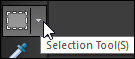

Edit - Copy
Back to your Image
Edit - Paste As New Layer
43
Image - Resize - 20% - Resize all layers NOT Checked
Image - Free Rotate - Right - 14
44
Press K on Keyboard (Pick Tool)
Position X 551 / Position Y 205
Press M on Keyboard (Move Tool)
See Image at Top, drag 2019 a bit eventually
45
Open 2019-2020-3-coly
Selections - Select None
Select with Selection Tool the number 2020

Edit - Copy
Back to your Image
Edit - Paste As New Layer
46
Image - Resize - 25% - Resize all layers NOT Checked
Image - Free Rotate - Right - 14
47
Press K on Keyboard (Pick Tool)
Position X 564 / Position Y 315
Press M on Keyboard (Move Tool)
See Image at Top, drag 2020 a bit eventually
48
Activate the Layer with the red Trees (3rd Layer from top)
49
Effects - Plugins - Alien Skin Eye Candy 5: Nature - Snow Drift

Activate Top Layer
50
Open "kerstfeestteksten" (I used a Mask from Vix) or your own Text
Edit - Copy
Back to your Image
Edit - Paste As New Layer
51
Press K on Keyboard (Pick Tool)
Position X 122 / Position Y 4
Press M on Keyboard (Move Tool)
52
Layers - Duplicate
Layers - Merge - Merge Down
53
Activate Bottom Layer
Layers - New Raster Layer
Fill with Color 2
54
Layers - New Mask Layer - From Image....Gabry-Mask 17-16
Same Settings
Layers - Merge - Merge Group
55
Effects - Texture Effects - Blinds
Width 4 / Opacity 40 / Color 1
Nothing checked
56
Image - Add Borders - 50 px White - Symmetric
Activate Magic Wand Tool (Feather and Tolerace 0) and select the White Border
57
Selections - Promote Selection to Layer
58
Effects - Plugins - Medhi - Wavy Lab 1.1 - Radial
Colors 1 2 3 4

59
Effects - Plugins - Alien Skin Eye Candy 5: Impact - Perspective Shadow - harmishadow3
60
Layers - New Raster Layer
Selection still active
61
Open Background Image
Edit - Copy
Back to your Image
Edit - Paste into Selection
62
Opacity to 20 or what you like
Layers - Merge - Merge Down
Selection still active
63
Effects - Plugins - AAA Frames - Foto Frame

Selections - Select None
64
Set your name/watermark on a new Layer and Merge All, Resize eventually and save as Jpg
©Psp-Art-Harmi
December 2019
I look forward to see your creation






