double fun
This translation has been made with Psp15 and Psp19, it's also possible with other versions of PSP
It's not allowed to copy or download this tutorial in other sites/blogs without permission or spread under your own name
©Psp-Art-Harmi
When you're working with other Tubes and Colors play with the Blend Mode and Opacity
Respect the work of the tubers and do not delete the name of the artist
It's not allowed to share the Material
The French and Italian translation is from Pinuccia
Grazie mille Pinuccia
Your versions HERE
In Zip
3039-friends-LB Tubes
SKF_Bubbles1810.08 (Silke)
Narah_mask_0347
Narah_Mask_1393
Narah_Mask_1401
hpkselecties 149 / 151
Voorinstellingen harmiglass1 / harmishadow3
Colors
Thanks everybody for the materials
Materials
Plugins
AAA Frames - Foto Frame
Alien Skin Eye Candy 5: Impact - Glass / Perspective Shadow
Filters Unlimited 2.0 - [AFS IMPORT] - sqborder2
Filters Unlimited 2.0 - VM Stylize - Zoom Blur
Medhi - Wavy Lab 1.1 - Bow / Linear
MuRa's Meister - Perspective Tiling / Copies
Toadies - What Are You?
Used Colors

Open tubes/masks in Psp, Selections in Selectionmap
Doubleclick on Presets harmishadow3 and harmiglass1, they will be imported automatically in Eye Candy Filter
(or import by yourself)
Use the Color Palette to switch the Colors easely
When you are using your own Tubes watch the Size (compare the size with the Tubes in Tutorial)
Tutorial
1
Open a New transparent Image of 850 bij 550 px
-
Foregroundcolor = Color 1 and Backgroundcolor = Color 2
2
Effects - Plugins - Medhi - Wavy Lab 1.1 - Bow
Colors 2 / 1 / 3 / 4

3
Layers - Duplicate
Image - Mirror
4
Effects - Image Effects - Seamless Tiling
Default
-
Layers - Merge - Merge Down
5
Selections - Select All
Layers - New Raster Layer
6
Open 3039-friends-LB Tubes or your own Tube
Edit - Copy
Back to your Image
Edit - Paste into Selection
7
Selections - Select None
Adjust - Blur - Gaussian Blur 25
-
Opacity to 75
8
Effects - Distortion Effects - - Pixelate
175 / 155

Effects - Edge Effects - Enhance
9
Effects - Plugins - Toadies - What Are You? 20/20
10
Adjust - Sharpness - Sharpen
11
Layers - New Raster Layer
Fill with White
12
Layers - New Mask Layer - From Image....Narah_Mask_1401
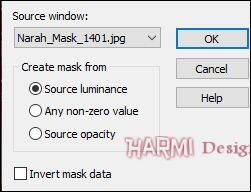
Layers - Duplicate
Layers - Merge - Merge Group
13
Blend Mode to Soft Light
Opacity to 90
14
Effects - Texture Effects - Blinds
Width 4 - Opacity 100
Color 1 - Horizontal checked
15
Effects - Texture Effects - Blinds
Width 4 - Opacity 100
Color 1 - Nothing checked
16
Adjust - Sharpness - Sharpen More
17
Layers - New Raster Layer
Fill with Color 3
18
Layers - New Mask Layer - From Image....Narah_Mask_1393
Layers - Duplicate
Layers - Merge - Merge Group
19
Effects - Geometric Effects - Skew
Vertical 35 Transparent

20
Blend Mode to MUltiply
21
Layers - New Raster Layer
Selections - Load/Save Selection - Load Selection From Disk - hpkselectie149
22
Fill Selection with White
Selections - Modify - Contract 2
Click on Delete (Keyboard) once
23
Fill Selection with Color 1
Selections - Modify - Contract 3
Click on Delete (Keyboard) once
24
Fill Selection with White
Selections - Modify - Contract 2
Click on Delete (Keyboard) once
25
Layers - New Raster Layer
Fill Selection with Color 3
Opacity to 35
26
Selection still active
-
Open SKF_Bubbles1810.08 or your own similar Tube
Edit - Copy
Back to your Image
Edit - Paste As New Layer
27
Drag into Selection
Selection - Invert
28
Click on Delete (Keyboard) once
Selections - Select None
29
Opacity to 50
Layers - Merge - Merge Down
30
Blend Mode to Soft Light
Layers - Merge - Merge Down
31
Adjust - Sharpness - Sharpen
Layers - Duplicate
32
Effects - Plugins - MuRa's Meister - Perspective Tiling

33
Effects - 3D Effects - Drop Shadow
12 0 80 3 Color 1
34
Layers - Duplicate
Image - Flip
35
Objects - Align - Bottom
Layers - Arrange - Move Down
36
Activate "Raster 3"
37
Effects - Plugins - MuRa's Meister - Copies

38
Image - Free Rotate - 90 - Left
Image - Resize - 53% - Resize all layers NOT Checked
39
Objects - Align - Left
40
Blend Mode to Overlay
Opacity to 75
41
Effects - 3D Effects - Drop Shadow
12 0 80 3 Color 1
42
Layers - New Raster Layer
-
Again
Selections - Load/Save Selection - Load Selection From Disk - hpkselectie149
43
Fill Selection with Color 1
Selections - Modify - Contract 35
Click on Delete (Keyboard) once
44
Selection - Invert
45
Effects - 3D Effects - Inner Bevel

46
Selections - Select None
Objects - Align - Right
47
Effects - 3D Effects - Drop Shadow
8 0 75 3 Color 3
48
Opacity to 65
Layers - Duplicate
49
Image - Resize - 65% - Resize all layers NOT Checked
50
Image - Flip
51
Press K on Keyboard (Pick Tool)
Position X (Hor.) 568 / Position Y (Vert.) 61
Press M on Keyboard (Move Tool)
52
Adjust - Sharpness - Sharpen More
Layers - Merge - Merge Down
53
Blend Mode to Overlay
Opacity to 70
54
Layers - New Raster Layer
Fill with Color 3
55
Layers - New Mask Layer - From Image....Narah_mask_0347
Layers - Duplicate
Layers - Merge - Merge Group
56
Layers - Arrange - Move Down - 3 times
57
Layers - Duplicate
Effects - Reflection Effects - Rotating Mirror

58
Activate Top Layer
Layers - New Raster Layer
59
Selections - Load/Save Selection - Load Selection From Disk - hpkselectie150
60
Effects - Plugins - Medhi - Wavy Lab 1.1 - Linear
Colors 2 / 1 / 3 / 4

61
Effects - Plugins - Alien Skin Eye Candy 5: Impact - Glass - harmiglass1
Color 1

62
Effects - 3D Effects - Drop Shadow
12 0 80 30 Color 1
63
Selections - Select None
Layers - Duplicate
Image - Resize - 50% - Resize all layers NOT Checked
64
Image - Free Rotate - 45 - Right
65
Press K on Keyboard (Pick Tool)
Positie X 494 / Positie Y -3
Press M on Keyboard (Move Tool)
66
Layers - Duplicate
Image - Free Rotate - 90 - Left
67
Press K on Keyboard (Pick Tool)
Position X (Hor.) 499 / Position Y (Vert.) 193
Press M on Keyboard (Move Tool)
68
Layers - Merge - Merge Down
Layers - Duplicate
69
Image - Resize - 40% - Resize all layers NOT Checked
70
Press K on Keyboard (Pick Tool)
Position X (Hor.) 619 / Position Y (Vert.) 101
Press M on Keyboard (Move Tool)
71
Adjust - Sharpness - Sharpen
72
Open 3039-friends-LB Tubes or your own
Edit - Copy
Back to your Image
Edit - Paste As New Layer
73
Depends on Tube:
Image - Resize - 85% - Resize all layers NOT Checked
Repeat this once
74
Effects - 3D Effects - Drop Shadow
0 6 60 25 Black
75
Drag Tube to a nice place
76
Layers - Duplicate
Adjust - Blur - Gaussian Blur 15
77
Blend Mode to Hard Light
Layers - Arrange - Move Down
78
Layers - Merge - Merge Visible
Layers - Duplicate
79
Image - Resize - 85% - Resize all layers NOT Checked
80
Effects - Plugins - Alien Skin Eye Candy 5: Impact - Perspective Shadow - harmishadow3

81
Activate Bottom Layer
82
Effects - Plugins - Filters Unlimited 2.0 - VM Stylize - Zoom Blur
21 30
83
Effects - Texture Effects - Blinds
Width 20 - Opacity 15
Color 1 - Horizontal checked
84
Effects - Texture Effects - Blinds
Width 20 - Opacity 15
Color 1 - Nothing checked
85
Adjust - Sharpness - Sharpen
86
Effects - Plugins - Filters Unlimited 2.0 - [AFS IMPORT] - sqborder2
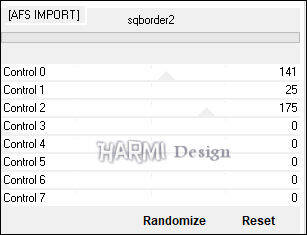
87
Effects - Plugins - AAA Frames - Foto Frame

88
Activate Top Layer
Selections - Load/Save Selection - Load Selection From Disk - hpkselectie151
89
Effects - Pluginss - AAA Frames - Foto Frame
See point 87
90
Selections - Select None
Image - Add Borders 1 px - Color 1 - Symmetric
91
Set your name/watermark on a new Layer and Merge All
Save as Jpg
©Psp-Art-Harmi
Juni 2019
I look forward to see your creation
@
Another one, Tube Thafs

Tested by Ria and Manuela, thankssssssss girls
Ria 1, tube LB

Ria 2, tube DBK

Manuela, tube MR







