end of season

This translation has been made with Psp15 and Psp19, it's also possible with other versions of PSP
It's not allowed to copy or download this tutorial in other sites/blogs without permission or spread under your own name
©Psp-Art-Harmi
When you're working with other Tubes and Colors play with the Blend Mode and Opacity
Respect the work of the tubers and do not delete the name of the artist
It's not allowed to share the Material
Thank you Pinuccia, Kniri and MsrfDesigns for translating
Your Versions HERE
In Zip
5129-luzcristine
Masks: 4 maal van Narah (0193/ 1431/ 1437/ 1447)
hpkselectie 157
Presets harmiglass5 / harmishadow3
Colors
Thanks everybody for the materials
Materials
Plugins
Alien Skin Eye Candy 5: Impact - Glass / Perspective Shadow
AP 01 [Innovations] - Distort - SlicedTurn - Twirl
AP 01 [Innovations] - Lines - Silverlining - Dotty Grid
Graphics Plus - Cut Glass
Medhi - Fur
Medhi - Sorting Tiles
Medhi - Wavy Lab 1.1
MuRa's Meister - Perspective Tiling
Used Colors

Open Tube/Masks in Psp, selections in Selectionmap
Doubleclick on Presets harmiglass5 / harmishadow3, they will be imported automatically in Eye Candy Filter
(or import by yourself)
Use the Color Palette to switch the Colors easely
When you are using your own Tubes watch the Size (compare the size with the Tube(s) in Tutorial, in here a standing person)
Tutorial
1
Open a New transparent Image of 850 / 550 px
-
Foregroundcolor = Color 1 and Backgroundcolor = Color 3
2
Effects - Plugins - Medhi - Wavy Lab 1.1 - Radial
Color Range 3 / 1 / 2 / 4

3
Effects - Plugins - Medhi - Fur
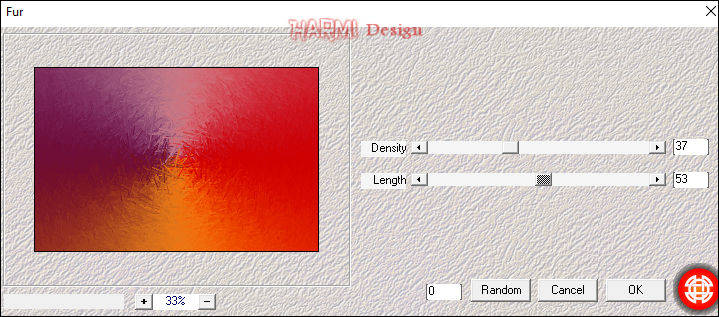
4
Effects - Plugins - Medhi - Sorting Tiles

5
Effects - Plugins - Medhi - Fur
see at point 3
6
Layers - Duplicate
Image - Free Rotate - 90 - Left
7
Effects - Distortion Effects - Wave
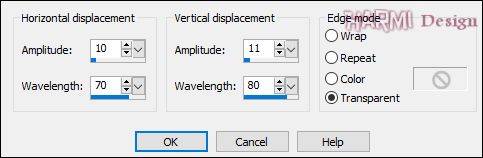
8
Effects - Plugins - Graphics Plus - Cut Glass
1 / 27
9
Layers - New Raster Layer
Fill with Color 2
Layers - New Mask Layer - From Image....Narah_mask_0193

Layers - Duplicate
Layers - Merge - Merge Group
Image - Mirror
10
Opacity to 95
Blend Mode to Hard Light or anothere one
11
Effects - Plugins - Alien Skin Eye Candy 5: Impact - Perspective Shadow - harmishadow3

12
Activate Middle Layer
Effects - Texture Effects - Weave with Color 1 and 3

13
Activate Top Layer
-
Effects - Plugins - AP 01 [Innovations] - Distort - SlicedTurn - Twirl

Adjust - Sharpness - Sharpen
14
Selections - Load/Save Selection - Load Selection From Disk - hpkselectie157
Layers - New Raster Layer
Fill with Color 2
15
Selections - Modify - Contract 35
Click on Delete (Keyboard) once
Selections - Modify - Contract 2
Fill with Color 2
16
Selections - Modify - Contract 2
Click on Delete (Keyboard) once
Selection still active
17
Open Tube
Edit - Copy
Back to your Image
Edit - Paste As New Layer
18
Drag a part into the Selection
Selections - Invert
Click on Delete (Keyboard) once
Selections - Select None
19
Layers - Merge - Merge Down
-
Effects - Plugins - Alien Skin Eye Candy 5: Impact - Perspective Shadow - harmishadow3
20
Activate Magic Wand Tool (Feather and Tolerance 0) and select the border of the Framework you just made
-
Effects - Plugins - Medhi - Fur
73 / 86
-
Selections - Promote Selection to Layer
Blend Mode to Screen or another one
21
Layers - Merge - Merge Down
Selections - Select None
Layers - Merge - Merge Visible
22
Image - Resize - 65% - Resize all layers NOT Checked
Activate Magic Wand Tool (Feather and Tolerance 0) and select the transparent Part
23
Effects - Plugins - Medhi - Wavy Lab 1.1 - Radial
Now with the Color Range 1 / 3 / 2 / 4
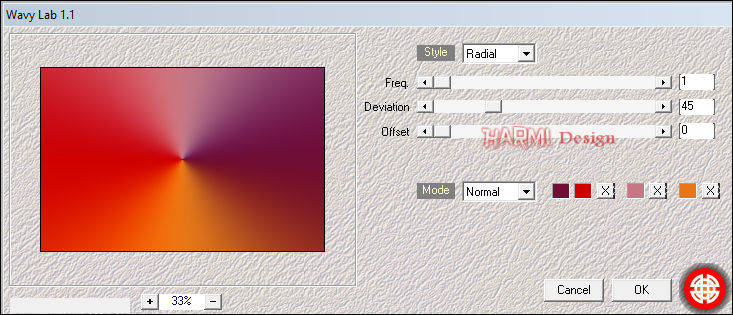
24
Effects - Plugins - Alien Skin Eye Candy 5: Impact - Perspective Shadow - harmishadow3
Repeat once
25
Selections - Invert
Edit - Copy
Edit - Paste As New Image
26
Image - Resize - 35% - Resize all layers Checked
27
Edit - Copy
Back to your original Image
Selections - Select None
Edit - Paste As New Layer
28
Press K on Keyboard (Pick Tool)
Position X 48 / Position Y 34
Press M on Keyboard (Move Tool)
29
Effects - Plugins - Alien Skin Eye Candy 5: Impact - Glass - harmiglass5
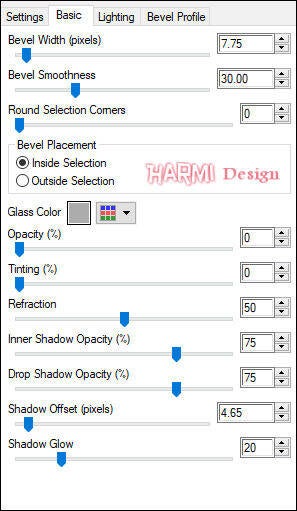
30
Layers - Duplicate
Image - Mirror
-
Press K on Keyboard (Pick Tool)
Position X 48 / Position Y 382
Press M on Keyboard (Move Tool)
31
Layers - Merge - Merge Down
32
Activate Bottom Layer
Layers - New Raster Layer
Fill with Color 5
33
Layers - New Mask Layer - From Image....Narah_Mask_1447
Layers - Merge - Merge Group
Effects - Edge Effects - Enhance
Image - Mirror
34
Effects - Texture Effects - Blinds
Width 3 / Opacity 55 / Color 1
Horizontal checked
35
Effects - Texture Effects - Blinds
Width 3 / Opacity 55 / Color 1
Nothing checked
36
Adjust - Sharpness - Sharpen
Blend Mode to Hard Light and Opacity to 80
37
Layers - New Raster Layer
Fill with Color 4
38
Layers - New Mask Layer - From Image....Narah_Mask_1437
Layers - Merge - Merge Group
Layers - Arrange - Bring to Top
39
Effects - Plugins - AP 01 [Innovations] - Lines - Silverlining - Dottty Grid

40
Eventually (I did it in 2nd Version)) - Effects - Edge Effects - Enhance More
Layers - Merge - Merge Down Visible
Image - Resize - 65% - Resize all layers NOT Checked
Activate Magic Wand Tool (Feather and Tolerance 0) and select the transparent Part
41
See at Point 2
Effects - Plugins - Medhi - Wavy Lab 1.1 - Radial
Color Range 3 / 1 / 2 / 4
42
Effects - Plugins - Alien Skin Eye Candy 5: Impact - Perspective Shadow - harmishadow3
Repeat once
43
Selections - Invert
Edit - Copy
Edit - Paste As New Image
44
Image - Resize - 25% - Resize all layers Checked
45
Edit - Copy
Back to your original Image
Selections - Select None
Edit - Paste As New Layer
46
Press K on Keyboard (Pick Tool)
Position X 631 / Position Y 52
Press M on Keyboard (Move Tool)
47
Layers - Duplicate
Image - Mirror
-
Press K on Keyboard (Pick Tool)
Position X 631 / Position Y 406
Press M on Keyboard (Move Tool)
48
Layers - Merge - Merge Down
-
Effects - Plugins - Alien Skin Eye Candy 5: Impact - Perspective Shadow - harmishadow3
49
Activate Bottom Layer
Layers - New Raster Layer
Fill with Color 2
50
Layers - New Mask Layer - From Image....Narah_Mask_1431
Layers - Merge - Merge Group
51
Effects -Plugins - Alien Skin Eye Candy 5: Impact - Perspective Shadow - harmishadow3
-
Effects - Texture Effects - Weave with Color 1 and 3
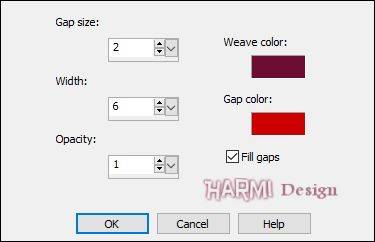
52
Activate Bottom Layer
Duplicate
53
Effects - Plugins - MuRa's Meister - Perspective Tiling
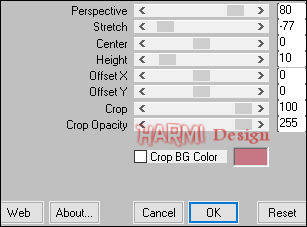
54
Effects - Plugins - Alien Skin Eye Candy 5: Impact - Perspective Shadow - harmishadow3
55
Open Tube
Edit - Copy
Back to your Image
Edit - Paste As New Layer
56
Resize eventually, Tube from zip 80 and 90%
Drag Tube to the right, a bit behind the Mask (see Image at Top)
57
Effects - Plugins - Alien Skin Eye Candy 5: Impact - Perspective Shadow - harmishadow3
58
Activate Top Layer
-
Open Tube
Edit - Copy
Back to your Image
Edit - Paste As New Layer
59
Image - Mirror
Image - Resize - 40% - Resize all layers NOT Checked
Depends on Tube
60
Drag Tube to the left (see Image at Top)
Opacity to 50 or 60
-
Effects - Plugins - Alien Skin Eye Candy 5: Impact - Perspective Shadow - harmishadow3
61
Image - Add Borders - 5 px - Color 3 - Symmetric
Image - Add Borders - 5 px - Color 2 - Symmetric
Image - Add Borders - 5 px - Color 1 - Symmetric
62
Selections - Select All
Selectionss - Modify - Contract 15
Selections - Invert
63
Effects - Plugins - Alien Skin Eye Candy 5: Impact - Perspective Shadow - harmishadow3
Repeat once
64
Effects - Art Media Effects -Brush Strokes - Color 1
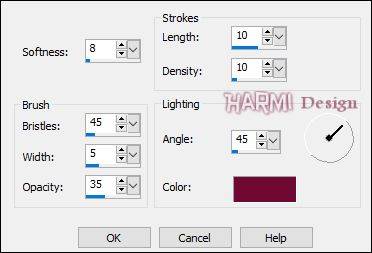
65
Selections - Select None
Set your name/watermark on a new Layer and Merge All
Save as Jpg
©Psp-Art-Harmi
September 2019
I look forward to see your creation
@
Another version, tube SvB (1084) Beauty

Tested by Ria, thnxxxxx dear, tube Maryse

Second version Ria, tube Malacka, thnxxx dear

And tested by Manuela, thnxxxxxx dear, Tube Gabry







