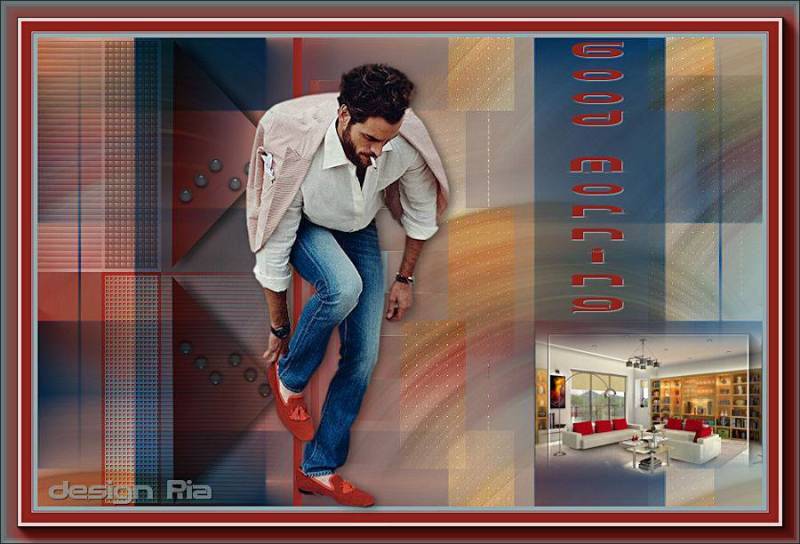fall

This translation has been made with PSP19, it's also possible with other versions of PSP
It's not allowed to copy or download this tutorial in other sites/blogs without permission or spread under your own name
©Psp-Art-Harmi
When you're working with other Tubes and Colors play with the Blend Mode and Opacity
Respect the work of the tubers and do not delete the name of the artist
Your Versions HERE
In Zip
Tubes
2608-woman-LB TUBES
Katjoes-bg-242
Mask en Selections
Narah_Mask_1123
hpkselecties 108, 109, 110
Colors
Thanks everybody for the material
Material
Plugins
AAA Frames - Foto Frame
Alien Skin Eye Candy 5: Impact - Glass - Clear
AP 01 [Innovations] Lines - Silverlining - Dotty Grid
Medhi - Weaver
Used Colors

Open Tubes in Psp, Selections in Selectionmap and Mask in Maskmap
Use the Color Palette to switch the Colors easely
When you are using your own Tubes watch the Size (compare the size with the Tubes in Tutorial)
Tutorial
1
Open a New transparant Image of 850 x 550 px
2
Foregroundcolor = 1 and Backgroundcolor = 4
3
Make a Linear Gradient with your Foregroundcolor
Angle 90 en Repeats 0

4
Fill Image with Gradient
5
Selections - Select all
6
Layers - New Raster Layer
7
Open Katjoes-bg-242 or your own Landscape Tube (pay attention to Size)
Edit - Copy
Back to your Image
Edit - Paste into Selection
8
Selections - Select None
9
Adjust - Blur - Radial Blur

10
Effects - Edge Effects - Enhance More
11
Effects - Image Effects - Seamless Tiling

Opacity to 60
12
Activate Selection Tool - Custom Selection


13
Layers - New Raster Layer
Fill with Color 2
14
Selections - Modify - Contract with 4
15
Effects - Texture Effects - Blinds - Color 4

16
Repeat but Horizontal NOT Checked
17
Adjust - Sharpness - Sharpen
Selections - Select None
18
Blend Mode to Dodge or another one
Opacity to 60
19
Layers - Duplicate
Activate Raster 3
20
Distortion Effects - Wind - Strenght 100 - Right
Repeat once
21
Activate Selection Tool - Custom Selection

22
Layers - New Raster Layer
Fill with Color 4
23
Selections - Modify - Contract with 4
24
Effects - Texture Effects - Blinds - Color 2

25
Repeat but Horizontal NOT Checked
26
Effects - Edge Effects - Enhance
Selections - Select None
27
Blend Mode to Overlay or another one
Opacity to 60
28
Layers - Duplicate
Activate Raster 4
29
Distortion Effects - Wind - Strenght 100 - Left
Repeat once
30
Activate Selection Tool - Custom Selection

31
Activate Raster 2
32
Selections - Promote Selection to Layer
33
Selections - Select None
34
Layers - Load/Save Mask- Load Mask from Disk
Fit to Layer Checked

35
Layers - Merge - Merge Group
36
Effects - Plugins - AP 01 [Innovations] Lines - Silverlining - Dotty Grid

37
Blend Mode to Overlay
38
Activate Top Layer
39
Layers - New Raster Layer
Fill with Color 3
40
Repeat the Mask: Narah Mask 1123 but now Fit to Canvas Checked
41
Layers - Merge - Merge Group
42
Blend Mode to Hard Light
43
Effects - Plugins - Medhi - Weaver

44
Effects - Edge Effects - Enhance
45
Activate Selection Tool - Custom Selection

46
Layers - New Raster Layer
Fill with the Linear Gradient (see point 3)
Opacity to 30
47
Layers - New Raster Layer
48
Open Katjoes-bg-242 or your own Landscape Tube (pay attention to Size)
Edit - Copy
Back to your Image
Edit - Paste into Selection
49
Layers - Merge - Merge Down
50
Effects - Plugins - AAA Frames - Foto Frame
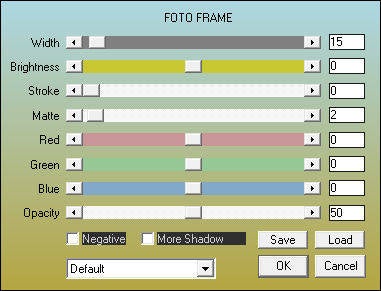
51
Selections - Select None
52
Selections - Load/Save Selection - Load Selection From Disk - HPKselectie108
53
Layers - New Raster Layer
Fill with the Linear Gradient (see point 3)
54
Selections - Select None
55
Effects - 3D-effects - Drop Shadow
0 10 45 15 Black
56
Blend Mode to Overlay
Opacity to 75
57
Selections - Load/Save Selection - Load Selection From Disk - HPKselectie109
58
Layers - New Raster Layer
Fill with the Linear Gradient (see point 3)
59
Selections - Select None
60
Effects - Plugins - Alien Skin Eye Candy 5: Impact - Glass - Clear
61
Layers - Duplicate
62
Activate Selectiontool (K) or Press K on Keyboard (and see numbers in the red rectangle)
Pos. X (Horizontal) 161 Pos. Y (Vertical) 138

63
Press M on Keyboard (Move Tool)
64
Layers - Merge - Merge Down
Repeat once
65
Layers - Duplicate
66
Image - Flip
67
Blend Mode to Multiply or another
68
Selections - Load/Save Selection - Load Selection From Disk - HPKselectie110
69
Layers - New Raster Layer
Fill with the Linear Gradient (see point 3)
70
Selections - Select None
71
Layers - Duplicate
Activate Layer beneath (Raster 7)
72
Distortion Effects - Wind - Strenght 100 - Left
73
Effects - Edge Effects - Enhance
74
Activate Top Layer
75
Image - Add Borders - 5 px - Color 3 - Symmetric
76
Image - Add Borders - 1 px - Color 2 - Symmetric
77
Image - Add Borders - 1 px - Color 1 - Symmetric
78
Image - Add Borders - 30 px - Color 4 - Symmetric
79
Image - Add Borders - 1 px - Color 1 - Symmetric
80
Image - Add Borders - 1 px - Color 2 - Symmetric
81
Image - Add Borders - 5 px - Color 3 - Symmetric
82
Effects - Plugins - AAA Frames - Foto Frame
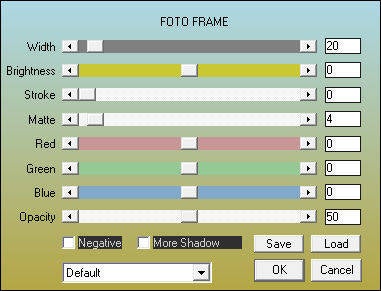
Repeat Once
83
Open 2608-woman-LB TUBES or your own Man/Woman Tube
Edit - Copy
Back to your Image
Edit - Paste As New Layer
84
Image - Mirror and Resize eventually (this one 85%) Depends on Tube
Drag to a nice Place
85
Effects - 3D-effects - Drop Shadow
2 4 45 15 Black
86
Write your own Text and give a Dropshadow
Drag to a nice Place
87
Resize to 900 px and Merge all Layers
Set your name/watermark and Save as Jpg
©Psp-Art-Harmi
05-11-2017
I look forward to your creation
@
Another one from me, Tubes SvB en CibiBijoux

Tested by Ria, thank you dear, first one LB Tubes, second one Babette and Anna