flowers
This translation has been made with Psp15 and Psp19, it's also possible with other versions of PSP
It's not allowed to copy or download this tutorial in other sites/blogs without permission or spread under your own name
©Psp-Art-Harmi
When you're working with other Tubes and Colors play with the Blend Mode and Opacity
Respect the work of the tubers and do not delete the name of the artist
It's not allowed to share the Material
The French and Italian translation is from Pinuccia
Grazie mille Pinuccia
Your Versions HERE
In Zip
TubeNP 1016
Poppies Jpg pixabay
Narah_mask_0179
Narah_Mask_1420
hpkselecties 152 / 156
Presets harmiglass5 / harmishadow3
Colors
Thanks everybody for the material
Materials
Plugins
AAA Frames - Foto Frame
Alien Skin Eye Candy 5: Impact - Glass / Perspective Shadow
Filters Unlimited 2.0 - Filter Factory Gallery E - Mo'Jellyfish
Filters Unlimited 2.0 - Filter Factory Gallery G - Panel Stripes
Filters Unlimited 2.0 - VM Stylize - Zoom Blur
Medhi - Sorting Tiles
Medhi - Wavy Lab 1.1 - Radial
Toadies - What Are You?
Used Colors
From Tube and Image Jpg

Open Tube/Image/Masks in Psp, selections in Selectionmap
Doubleclick on Presets harmiglass5 / harmishadow3, they will be imported automatically in Eye Candy Filter
(or import by yourself)
Use the Color Palette to switch the Colors easely
When you are using your own Tubes watch the Size (compare the size with the Tubes in Tutorial)
Tutorial
1
Open a New transparent Image of 850 / 550 px
-
Foregroundcolor = Color 1 and Backgroundcolor = Color 2
2
Effects - Plugins - Medhi - Wavy Lab 1.1 - Radial
Colors 2 / 1 / 3 / 4

3
Selections - Select All
4
Open TubeNP 1016 or your own
Edit - Copy
Back to your Image
Edit - Paste into Selection
7
Selections - Select None
Adjust - Blur - Gaussian Blur 15
5
Effects - Plugins - Medhi - Sorting Tiles

6
Effects - Image Effects - Seamless Tiling

7
Layers - Duplicate
Image - Flip
8
Blend Mode to Overlay
Opacity to 40
9
Effects - Image Effects - Seamless Tiling
Side by Side
Repeat this once
10
Adjust - Sharpness - Sharpen
Layers - Merge - Merge Down
Effects - Edge Effects - Enhance
11
Layers - New Raster Layer
Fill with Color 3
12
Layers - New Mask Layer - From Image....Narah_mask_0179

Layers - Duplicate
Layers - Merge - Merge Group
13
Blend Mode to Overlay
Opacity to 85
14
Layers - New Raster Layer
Fill with Color 4
15
Layers - New Mask Layer - From Image....Narah_Mask_1420
Layers - Duplicate
Layers - Merge - Merge Group
16
Blend Mode to Overlay
Opacity to 75
Effects - Edge Effects - Enhance
17
Selections - Select All
Selections - Float
Selections - Defloat
18
Layers - New Raster Layer
19
Open Poppies or your own Image
Edit - Copy
Back to your Image
Edit - Paste into Selection
20
Selections - Select None
21
Activate Bottom Layer
Layers - New Raster Layer
Selections - Select All
22
Open Poppies or your own Image
Edit - Copy
Back to your Image
Edit - Paste into Selection
23
Selections - Select None
24
Effects - Distortion Effects - Pixelate
9 / 9 Symmetric
25
Effects - Edge Effects - Enhance
Opacity to 20
26
Activate Top Layer
Selections - Load/Save Selection - Load Selection From Disk - hpkselectie152
27
Layers - New Raster Layer
Fill Selection with Color 1 or another
Selections - Select None
28
Layers - Duplicate
29
Effects - Image Effects - Offset
Horizontal 0 / Vertical -50
Custom and Transparent checked
30
You are still on the Top Layer
Effects - Plugins - Filters Unlimited 2.0 - Filter Factory Gallery G - Panel Stripes

31
Activate the Layer below (Raster 4)
Effects - Plugins - Filters Unlimited 2.0 - Filter Factory Gallery E - Mo'Jellyfish

32
Activate the Top Layer again
Layers - Merge - Merge Down
33
Effects - Distortion Effects - Wave

34
Effects - Texture Effects - Weave - Color 4

35
Blend Mode to Soft Light or another
Opacity to 55 / 95 (depends on Colors)
36
Activate Bottom Layer
Selections - Load/Save Selection - Load Selection From Disk - hpkselectie153
37
Selections - Promote Selection to Layer
Layers - Arrange - Bring to Top
38
Open TubeNP 1016 or your own
Edit - Copy
Back to your Image
Edit - Paste As New Layer
39
Image - Resize - 80% - Resize all layers NOT Checked
Depends on Tube
40
Drag Tube into Selection
41
Selections - Invert
Click on Delete (Keyboard) once
Selections - Invert
42
Layers - Merge - Merge Down
43
Effects - Plugins - AAA Frames - Foto Frame

44
Effects - Image Effects - Page Curl - Color 1

45
Selections - Select None
46
Press K on Keyboard (Pick Tool)
Position X (Hor.) 175 / Position Y (Vert.) 0
Press M on Keyboard (Move Tool)
47
Selections - Load/Save Selection - Load Selection From Disk - hpkselectie154
48
Open Poppies or your own Image
Edit - Copy
Back to your Image
Edit - Paste As New Layer
-
Drag a part into the Selection
49
Selections - Invert
Click on Delete (Keyboard) once
Selections - Invert
50
Effects - Plugins - AAA Frames - Foto Frame

Selections - Select None
Image - Resize - 70% - Resize all layers NOT Checked
51
Press K on Keyboard (Pick Tool)
Position X (Hor.) 590 / Position Y (Vert.) 367
Press M on Keyboard (Move Tool)
52
Layers - Duplicate
Image - Resize - 75% - Resize all layers NOT Checked
Image - Free Rotate - 30 Right
53
Press K on Keyboard (Pick Tool)
Position X (Hor.) 608 / Position Y (Vert.) 249
Press M on Keyboard (Move Tool)
54
Layers - Duplicate
Image - Resize - 75% - Resize all layers NOT Checked
Image - Free Rotate - 30 Right
55
Press K on Keyboard (Pick Tool)
Position X (Hor.) 684 / Position Y (Vert.) 202
Press M on Keyboard (Move Tool)
56
Layers - Merge - Merge Down (totally 2 times)
Layers - Duplicate
57
Effects - Plugins - Filters Unlimited 2.0 - VM Stylize - Zoom Blur
19 24
58
Layers - Arrange - Move Down
Opacity to 71
59
Activate Top Layer
Layers - Merge - Merge Down
60
Layers - New Raster Layer
Selections - Load/Save Selection - Load Selection From Disk - hpkselectie155
61
Fill Selection with Color 1, 2 or 4
Opacity to 25 / 50 (depends on Color)
Selections - Select None
62
Effects - Plugins - Toadies - What Are You?
20 20
63
Effects - Edge Effects - Enhance More
64
Activate second Layer from Bottom (with Flower Image)
Selections - Load/Save Selection - Load Selection From Disk - hpkselectie156
65
Selections - Promote Selection to Layer
Layers - Arrange - Bring to Top
66
Effects - Plugins - Alien Skin Eye Candy 5: Impact - Glass - search for harmiglass5
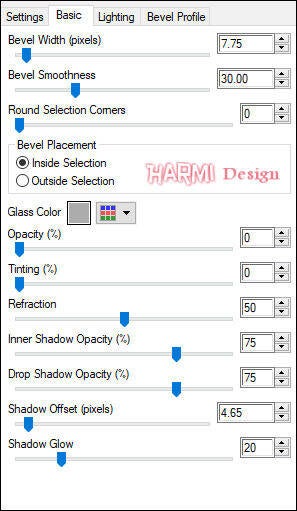
Selections - Select None
Effects - Plugins - Alien Skin Eye Candy 5: Impact - Perspective Shadow - search for harmishadow3

69
Layers - Merge - Merge Visible
Window - Duplicate (Shift D)
Image - Flip
70
Effects - Plugins - Filters Unlimited 2.0 - VM Stylize - Zoom Blur
31 44
71
Edit - Copy (in Memorie)
72
Go back to Original Image
Selections - Select All
Image - Add Borders - 40 px - Color 4 - Symmetric
73
Selections - Invert
Edit (from Memorie) - Paste into Selection
73
Effects - Plugins - AAA Frames - Foto Frame

Selections - Invert
74
Effects - Plugins - AAA Frames - Foto Frame
Width to 4 / Matte to 1 / Opacity to 70
75
Selections - Select None
Set your name/watermark on a new Layer and Merge All
Save as Jpg
©Psp-Art-Harmi
Juli 2019
I look forward to see your creation
@
Another Version, Tube Jeanne and Image Pixabay

Tested by Ria en Manuela, thnxxxxxxxxxxxxx girls
Version Ria, Tube Malacka and Image Pixabay

Ria 2, Tube SvB and Image Pixabay

Version Manuela, Tube Claudia Viza and Image Internet








