lovely roses.....
This translation has been made with Psp15 and Psp19, it's also possible with other versions of PSP
It's not allowed to copy or download this tutorial in other sites/blogs without permission or spread under your own name
©Psp-Art-Harmi
When you're working with other Tubes and Colors play with the Blend Mode and Opacity
Respect the work of the tubers and do not delete the name of the artist
It's not allowed to share the Material
The French and Italian translation is from Pinuccia
Grazie mille Pinuccia
Your Versions HERE
In Zip
2286-B-luzcristina.pspimage
wieskes tube 816
4 masks Narah
hpkselectie 146 / 147 / 148
Color Palette
Thanks everybody for the materials
Materialen
PLugins
AAA Frames - Foto Frame
AAA Frames - Texture Frame
AP 01 [Innovations] - Lines - Silverlining - Dotty Grid
CPK Designs - CK Pegs
Filters Unlimited 2.0 - Funhouse - Patchwork
Filters Unlimited 2.0 - Paper Textures - Filter Paper
Filters Unlimited 2.0 - Paper Textures - Structure Paper 2
Medhi - Wavy Lab 1.1 - Linear
Toadies - Weaver
Colors
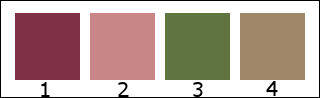
Open tubes/masks in Psp, Selections in Selectionmap
Use the Color Palette to switch the Colors easely
When you are using your own Tubes watch the Size (compare the size with the Tubes in Tutorial)
1
Open a New transparent Image of 850 / 550 px
Foregroundcolor = Color 1 and Backgroundcolor = Color 2

2
Effects - Plugins - Medhi - Wavy Lab 1.1 - Linear
Colors 2 1 3 4

3
Layers - Duplicate
4
Effects - Plugins - Filters Unlimited 2.0 - Funhouse - Patchwork
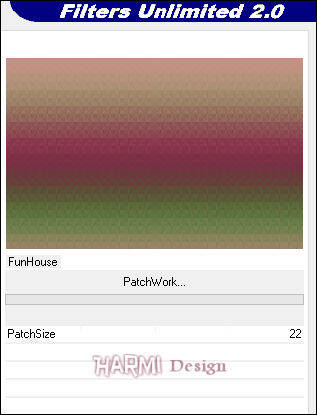
5
Image - Resize - 80% - Resize all layers NOT Checked
6
Effects - Edge Effects - Enhance
7
Effects - Image Effects - Seamless Tiling

8
Blend Mode to Hard Light
Opacity to 85
9
Effects - Plugins - Toadies - Weaver

10
Layers - Merge - Merge Down
11
Selections - Load/Save Selection - Load Selection From Disk - hpkselectie146
Layers - New Raster Layer
12
Open 2286-B-luzcristina.pspimage or your own Tube (watch the Size)
Edit - Copy
Back to your Image
Edit - Paste into Selection
13
Opacity to 60 (depends on Tube)
Selections - Invert
14
Effects - 3D Effects - Drop Shadow
0 0 100 30 color 3
15
Repeat Drop Shadow 2 times
16
Selections - Invert
17
Selections - Modify - Select Selection Borders
Both sides and Anti-alias checked and Border width to 1
18
Layers - New Raster Layer
Fill with color 4
19
Selections - Select None
20
Layers - New Raster Layer
Fill with color 4
21
Layers - New Mask Layer - From Image.........Narah_Mask_1383
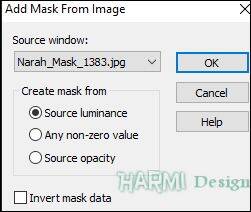
Layers - Merge - Merge Group
22
Effects - Plugins - Filters Unlimited 2.0 - Paper Textures - Structure Paper 2

23
Adjust - Sharpness - Sharpen More
24
Effects - 3D Effects - Drop Shadow
0 0 100 25 color 1
25
Layers - New Raster Layer
Fill with color 2
26
Again
Layers - New Mask Layer - From Image.........Narah_Mask_1383
Layers - Merge - Merge Group
27
Effects - PLugins - Filters Unlimited 2.0 - Paper Textures - Filter Paper
Default 128/ 74
28
Adjust - Sharpness - Sharpen
Image - Flip
29
Effects - 3D Effects - Drop Shadow
0 0 100 35 color 3
30
Layers - New Raster Layer
Fill with color 3
31
Layers - New Mask Layer - From Image.........Narah_Mask_1392
Layers - Merge - Merge Group
32
Effects - Texture Effects - Weave
Color 2

33
Effects - Edge Effects - Enhance
Opacity to 85
34
Activate second Layer from the Bottom (Raster 2)
35
Selections - Load/Save Selection - Load Selection From Disk - hpkselectie147
Promote Selection to Layer
Layers - Arrange - Bring to Top
36
Effects - Plugins - CPK Designs - CK Pegs
2 / 11

37
Selections - Modify - Select Selection Borders
Outside and Anti-alias checked and Border width to 5
38
Layers - New Raster Layer
Fill Selection with color 2
39
Effects - Plugins - CPK Designs - CK Pegs
Now 1 / 17
40
Selections - Select None
Activate Layer just below (Promoted Selection)
41
Effects - Distortion Effects - Wind - From right 1
Effects - Distortion Effects - Wind - From left 1
42
Activate Raster 2 again
43
Selections - Load/Save Selection - Load Selection From Disk - hpkselectie148
Promote Selection to Layer
Layers - Arrange - Bring to Top
44
Selections - Modify - Select Selection Borders
Outside and Anti-alias checked and Borde width to 2
45
Layers - New Raster Layer
Fill Selection with color 3
46
Selections - Select None
Layers - Merge - Merge Down
47
Effects - Plugins - CPK Designs - CK Pegs
Now 2 / 8
48
Layers - New Raster Layer
Fill Selection with color 2
49
Layers - New Mask Layer - From Image.........Narah_Mask_1391
Layers - Merge - Merge Group
50
Image - Resize - 50% - Resize all layers NOT Checked
51
Effects - Image Effects - Offset
Horizontal min 235 and Vertical 165
Custom and Transparent checked
52
Layers - Duplicate
Image - Mirror
Image - Flip
53
Layers - Merge - Merge Down
Effects - Edge Effects - Enhance
54
Layers - New Raster Layer
Fill with color 4
55
Layers - New Mask Layer - From Image.........Narah_Mask_1396
Layers - Merge - Merge Group
56
Image - Resize - 37% - Resize all layers NOT Checked
57
Press K on Keyboard (Pick Tool)
Position X (Hor.) 361 and Position Y (Vert.) 314
Press M on Keyboard (Move Tool)
58
Effects - Plugins - AP 01 [Innovations] - Lines - Silverlining - Dotty Grid
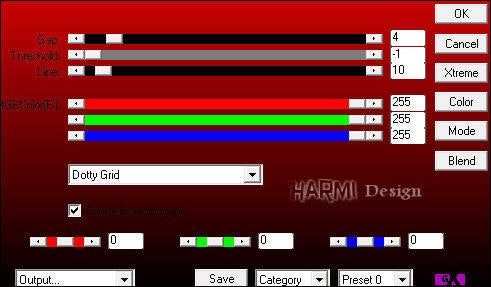
59
Opacity to 80
Adjust - Sharpness - Sharpen More
60
Layers - Duplicate
Image - Flip
Image - Mirror
61
Press K on Keyboard (Pick Tool)
Position X (Hor.) 352 and Position Y (Vert.) 31
Press M on Keyboard (Move Tool)
62
Layers - Merge - Merge Down
63
Effects - 3D Effects - Drop Shadow
0 0 25 5 color 2
64
Image - Add Borders - 15 px White - Symmetric
Activate Magic Wand Tool (Tolerance and Feather to 0) and select this Border
Layers - New Raster Layer
65
Effects - Plugins - Medhi - Wavy Lab 1.1 - Linear
See Point 2
Colors 2 1 3 4
66
Effects - Plugins - AAA Frames - Texture Frame
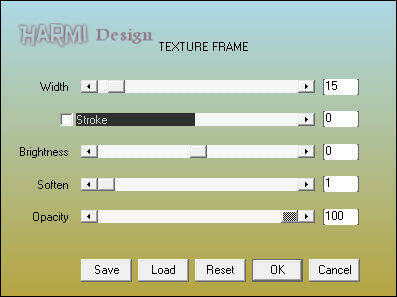
67
Selection still active
-
Effects - 3D Effects - Drop Shadow
0 0 100 20 color 1
68
Effects - Texture Effects - Blinds
Width 5 - Opacity 65 - color 1
Horizontal checked
69
Effects - Texture Effects - Blinds
Width 5 - Opacity 65 - color 1
Nothing checked
70
Adjust - Sharpness - Sharpen
Selections - Select None
71
Open wieskes tube 816 or your own man/woman tube
Edit - Copy
Back to your Image
Edit - Paste As New Layer
(Remove Watermark)
72
Image - Resize - 95% - Resize all layers NOT Checked
Depends on Tube
73
Layers - Duplicate
-
Effects - Image Effects - Offset
Horizontal 10 and Vertical 0
Custom and Transparent checked
74
Activate the Layer just below
-
Adjust - Blur - Gaussian Blur 20
Blend Mode to Hard Light
75
Effects - Texture Effects - Blinds
Width 7 - Opacity 70 - color 3
Horizontal checked
76
Effects - Texture Effects - Blinds
Width 7 - Opacity 70 - color 3
Nothing checked
77
Adjust - Sharpness - Sharpen
78
Layers - Duplicate
Image - Mirror
Opacity between 45 / 50
79
Layers - Merge - Merge Visible
80
Effects - Plugins - AAA Frames - Foto Frame

-
Set your name/watermark on a new Layer and Merge All
Save as Jpg
©Psp-Art-Harmi
May 2019
I look forward to see your creation
@
Another version, tubes Karine Dreams, Nikita

Tested by Manuela, tubes CibiBijoux / Leny
Thanks Dear xxxx

Tested by Ria, tubes Sara / Mery
Thnxxxxxxxxxxxx







