momo

This translation has been made with PSP15, it's also possible with other versions of PSP
It's not allowed to copy or download this tutorial in other sites/blogs without permission or spread under your own name
©Psp-Art-Harmi
When you're working with other Tubes and Colors play with the Blend Mode and Opacity
Respect the work of the tubers and do not delete the name of the artist
Your Versions HERE
In Zip
Tubes
Gabry-woman 974
User Settings
harmishadow1 (Eye Candy Filter)
harmiglass1 (Eye Candy Filter)
Mask
Narah_Mask_1063
Font
Mon Amour Script Pro
Thanks everybody for the material
Material
Plugins
AAA Frames - Foto Frame
AP 01 [Innovations] Lines - Silverlining - Breaks In Fence
Filters Unlimited 2.0 - Paper Textures
Filters Unlimited 2.0 - Simple
Filters Unlimited 2.0 - Toadies
Graphics Plus - Cross Shadow
Medhi - Weaver
Open Tube and Mask in Psp, Font in Fontmap
Doubleclick on the Eye Candy Presets harmishadow1 en harmiglass1 they will be imported automatically, or import by yourself
Tutorial
1
Open a New transparant Image of 850 x 550 px
2
Set Foregroundcolor to a Light Color and set Backgroundcolor to a Dark Color (from Tube)
3
Make a Radial Gradient with your Foregroundcolor
Angle 65, Repeats 3, Center Point: Horizontal 50, Vertical 90
4
Fill Image with Gradient
Layers - Duplicate
5
Image - Mirror
Set Blend Mode to Luminance
6
Layers - Merge - Merge Down
7
Effects - Image Effects - Seamless Tiling
Default
8
Layers - Duplicate
Image - Flip
9
Set Blend Mode to Lighten
10
Layers - Merge - Merge Down
11
Effects - Edge Effects - Enhance
12
Effects - Plugins - Medhi - Weaver

13
Effects - Plugins - Graphics Plus - Cross Shadow

14
Activate Selection Tool - Custom Selection


15
Selections - Promote Selection to Layer
Selections - Select None
16
Effects - 3D-effects - Drop Shadow
4 4 80 25 your Dark Color
17
Effects - Geometric Effects - Circle
Repeat checked
18
Effects - Texture Effects - Blinds
Width 4 - Opacity 45 - Horizontal and light from left/top both checked - Light Color
19
Effects - Plugins - Toadies (in Filters Unlimited 0.2) - Weaver
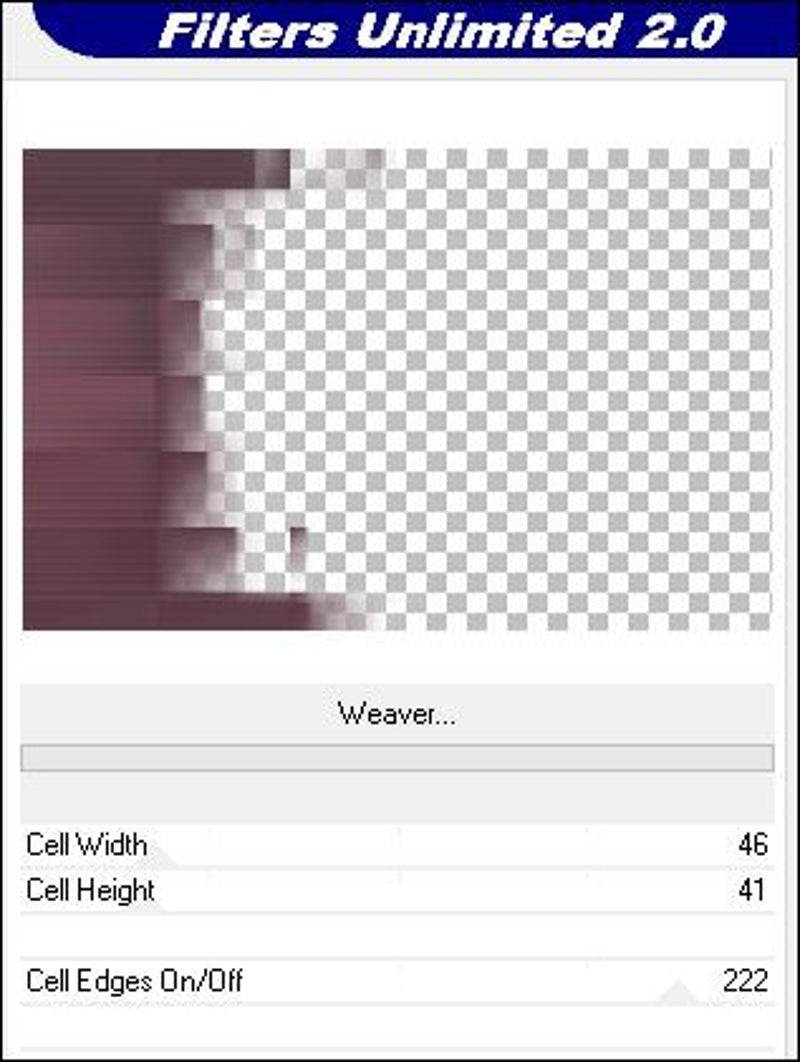
20
Adjust - Sharpness - Sharpen
21
Effects - Image Effects - Seamless Tiling
Default
22
Effects - Edge Effects - Erode
23
Layers - Duplicate
24
Image - Mirror
Image - Flip
25
Set Blend Mode to Luminance
Opacity to 80
26
Layers - New Raster Layer
Fill with your Light Color
27
Layers - New Mask Layer - From Image...Narah_Mask_1063
Layers - Merge - Merge Group
28
Set Blend Mode to Hard Light
29
Effects - 3D-effects - Drop Shadow
2 2 80 2 your Dark Color
30
Adjust - Sharpness - Sharpen
31
Activate Bottom Layer
32
Activate Selection Tool - Custom Selection

33
Selections - Promote Selection to Layer
Selections - Select None
34
Layers - Arrange - Bring to Top
Set Blend Mode to Lighten
35
Effects - Pluginss - Filters Unlimited 2.0 - Paper Textures - Structure Paper 1

36
Effects - Plugins - Filters Unlimited 2.0 - Simple - Zoom Out and Flip
37
Effects - Image Effects - Seamless Tiling
Stuttered Diagonal
38
Activate Selection Tool - Custom Selection

39
Layers - New Raster Layer
Fill with Gradient
40
Selections - Modify - Contract 20
Fill with Dark Color
41
Selections - Modify - Contract 20
Fill with Gradient
42
Selections - Select None
43
Set Blend Mode to Screen
44
Effects - Texture Effects - Blinds
Width 6 - Opacity 100 - Horizontal and Light from left/top both checked - Dark Color
45
Repeat - Horizontal NOT checked
46
Activate Selection Tool - Custom Selection

47
Layers - New Raster Layer
Fill with Dark Color
48
Selections - Modify - Contract 25
Fill with Gradient
49
Selections - Select None
50
Set Blend Mode to Soft Light
Opacity to 65
51
Effects - Plugins - Filters Unlimited 2.0 - Simple - Zoom Out and Flip
52
Effects - Plugins - Alien Skin Eye Candy 5 - Impact - Glass - User Settings harmiglass1
Basics - Glass color is your Dark Color
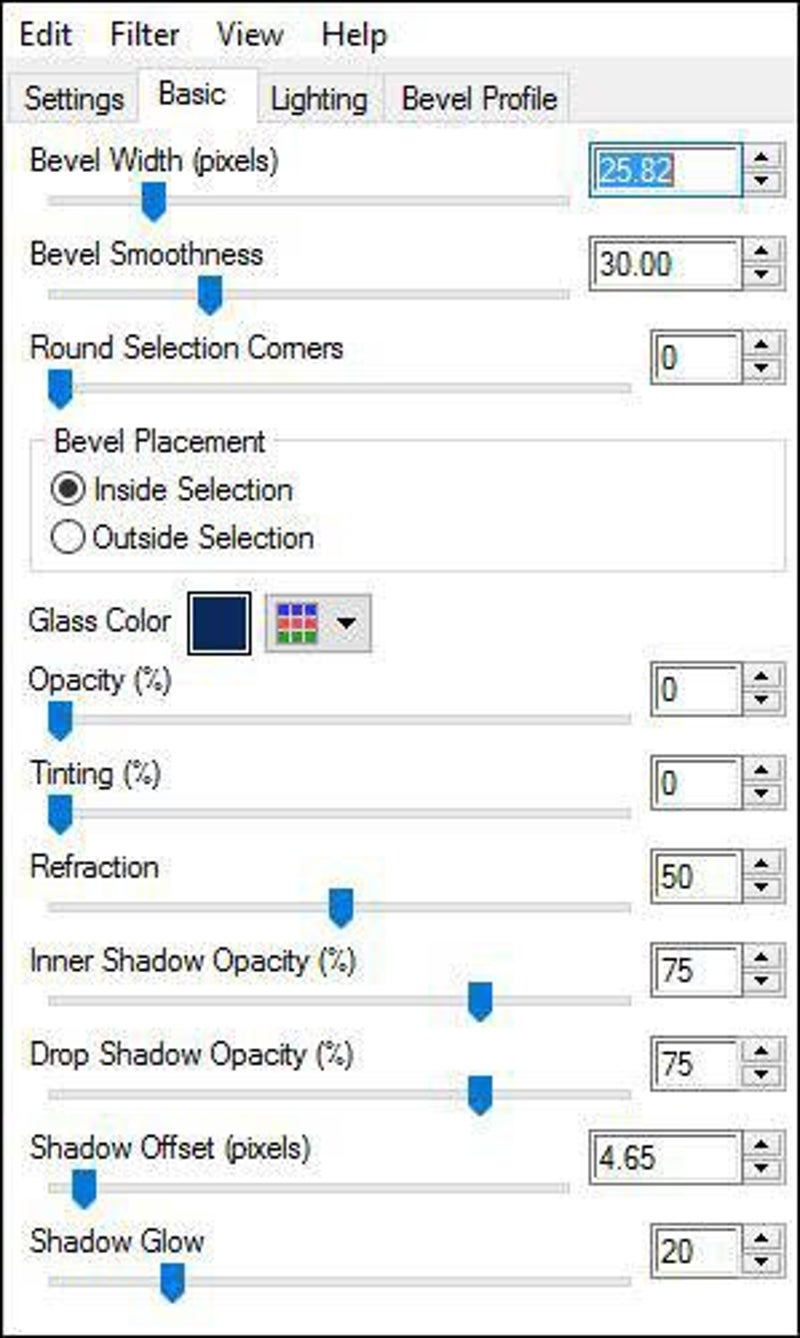
53
Effects - Plugins - Alien Skin Eye Candy 5 - Impact - Perspective Shadow - User Settings harmishadow1
Basics - Color Shadow is your Dark Color

54
Layers - Merge - Merge Visible
55
Window - Duplicate (Shift D)
56
Effects - Plugins - AAA Frames - Foto Frame

57
Image - Resize - 75% - Resize all Layers checked
58
Edit - Copy
Back to your original Image
Edit - Paste As New Layer
59
Activate Bottom Layer
60
Effects - Texture Effects - Blinds
Width 6 - Opacity 65 - Horizontal and Light from left/top both checked - Light Color
61
Edit - Copy
62
Image - Add Borders - 3 px Dark Color - Symmetrisch
Image - Add Borders - 35 px Light Color- Symmetrisch
Image - Add Borders - 3 px Dark Color - Symmetrisch
63
Activate Magic Wand Tool (Tolerance/Feather 0 - Inside) and select Border 35 px
64
Edit - Paste into Selection
65
Adjust - Blur - Gaussian Blur - Radius - 3
66
Effects - Plugins - AAA Frames - Foto Frame
Same as Point 56
67
Selections - Select None
68
Open Gabry-woman 974 or your own Tube
Edit - Copy
Back to your Image
Edit - Paste As New Layer
69
Resize Tube eventually
Drag Tube to the Right corner at Bottom (see Image at Top)
70
Layers - Duplicate
Adjust - Blur - Gaussian Blur - Radius - 20
71
Layers - Arrange - Move Down
72
Effects - Plugins - AP 01 [Innovations] Lines - Silverlining - Breaks In Fence

73
Adjust - Blur - Gaussian Blur - Radius - 2
74
Effects - Edge Effects - Enhance
75
Activate Top Layer
76
Effects - Plugins - Alien Skin Eye Candy 5 - Impact - Perspective Shadow - User Settings harmishadow1
77
Activate Text Tool and search for Mon Amour Script Pro and write your Text with your Light Color
Convert to Raster Layer
Drag to a nice Place
78
Effects - 3D-effects - Drop Shadow
2 2 100 2 Dark Color
79
Layers - New Raster Layer
Set your name/watermark, Merge all Layers and Save as Jpg
©Psp-Art-Harmi
01-02-2017
I look forward to your creation
@




