natural beauty

This translation has been made with PSP15, it's also possible with other versions of PSP
It's not allowed to copy or download this tutorial in other sites/blogs without permission or spread under your own name
©Psp-Art-Harmi
When you're working with other Tubes and Colors play with the Blend Mode and Opacity
Respect the work of the tubers and do not delete the name of the artist
Your Versions HERE
In Zip
Tubes
Syl SvB (1025) Beauty
Masks
Narah_Mask_1182
Narah_mask_0831
Selections
hpkselecties 111 t/m 114
Preset
harmiglass3
Colors
Thanks everybody for the material
Material
Plugins
AAA Frames - Foto Frame
Alien Skin Eye Candy 5 - Impact - Glass - harmiglass3
AP 01 [Innovations] Lines - Silverlining - Dotty Grid
Filters Unlimited 2.0 - Noise Filters - Add Noise [RGB] en Noisy Zoom
Filters Unlimited 2.0 - Special Effects 1 - Watercolor en Neon Watercolor
Filters Unlimited 2.0 - *v*Kiwi's Oelfilter - Setzboard
Medhi - Sorting Tiles
Medhi - Wavy Lab 1.1 - Bow en Radial
Toadies - Weaver
Used Colors

Open Tube(s) and Masks in Psp, Selections in Selectionmap
Doubleclick on the Eye Candy Preset harmiglass3, it will be imported automatically, or import by yourself
Use the Color Palette to switch the Colors easely
When you are using your own Tubes watch the Size (compare the size with the Tubes in Tutorial)
Tutorial
1
Open a New transparent Image of 850 x 550 px
Foregroundcolor = 1 and Backgroundcolor = 2
2
Effects - Plugins - Medhi - Wavy Lab 1.1 - Bow
Colors 2 1 3 4

3
Selections - Select All
4
Layers - New Raster Layer
5
Open SvB (1025) Beauty or your own Man/Woman Tube
remove name/watermark eventually
Edit - Copy
Back to your Image
Edit - Paste into Selection
6
Selections - Select None
7
Effects - Image Effects - Seamless Tiling

8
Adjust - Blur - Gaussian Blur - 10
9
Effects - Plugins - Medhi - Sorting Tiles

10
Blend Mode to Overlay and Opacity to 50
11
Effects - Edge Effects - Enhance
12
Activate Bottom Layer
13
Selections - Load/Save Selection - Load Selection From Disk - hpkselectie111
14
Selections - Promote Selection to Layer
15
Layers - Arrange - Bring to Top
16
Effects - Plugins - AP 01 [Innovations] - Lines - Silverlining - Dottygrid

17
Selections - Modify - Select Selection Borders
Inside and Anti-alias checked and Borderwidth 4
18
Effects - Plugins - Medhi - Wavylab 1.1
see point 2
19
Selections - Select None
20
Effects - Edge Effects - Enhance
21
Layers - New Raster Layer
Fill with Color 3
22
Layers - New Mask Layer - From Image......Narah_Mask_1182
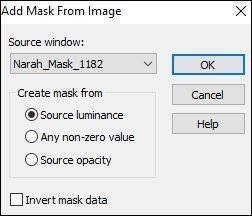
23
Layers - Merge - Merge Group
24
Opacity to 25
25
Layers - Arrange - Move Down
Repeat once
26
Blend Mode to Burn
27
Selections - Select All
Selections - Float
Selections - Defloat
28
Effects - Texture Effects - Blinds
Width 4 and Opacity 100
Color 2 and Light from left/top checked
29
Selections - Select None
30
Effects - Edge Effects - Enhance
31
Activate Top Layer
32
Activate Selection Tool - Custom Selection


33
Layers - New Raster Layer
34
Effects - Plugins - Medhi - Wavy Lab 1.1 - Radial
Colors 2 1 3 4

35
Selections - Select None
36
Effects - Plugins - Toadies - Weaver

37
Effects - Edge Effects - Dilate or Enhance (what you like most)
38
Effects - Geometric Effects - Perspective Horizontal
Distortion minus 45 - Transparent Checked
39
Layers - Duplicate
Image - Mirror
40
Blend Mode to Overlay
41
Selections - Load/Save Selection - Load Selection From Disk - hpkselectie112
42
Open SvB (1025) Beauty or your own Man/Woman Tube
remove name/watermark eventually
Edit - Copy
Back to your Image
Edit - Paste As New Layer
43
Drag a part of the Tube into the Selection (see Image at Top)
44
Selections - Invert
45
Click on Delete (Keyboard) once
Selections - Select None
46
Effects - Plugins - Filters Unlimited 2.0 - Special Effects 1 - Watercolor
Fade 223
47
Opacity to 35
48
Selections - Load/Save Selection - Load Selection From Disk - hpkselectie113
49
Open SvB (1025) Beauty or your own Man/Woman Tube
remove name/watermark eventually
Image - Mirror
Edit - Copy
Back to your Image
Edit - Paste As New Layer
50
Drag a part of the Tube into the Selection (see Image at Top)
51
Selections - Invert
52
Click on Delete (Keyboard) once
Selections - Select None
53
Effects - Plugins - Filters Unlimited 2.0 - Special Effects 1 - Neon Watercolor
Fade 150
54
Opacity to 30
55
Layers - New Raster Layer
56
Fill with Color 4
57
Layers - New Mask Layer - From Image......Narah_mask_0831
same settings see point 22
58
Layers - Merge - Merge Group
59
Layers - Duplicate
Layers - Merge - Merge Down
60
Effects - Edge Effects - Enhance
61
Layers - Arrange - Move Down - totally 5 times
(underneath the Layer "Promoted Selection")
62
Effects - Plugins - Filters Unlimited 2.0 - *v*Kiwi's Oelfilter - Setzboard

63
Blend Mode to Screen and Opacity to 35
64
Activate Top Layer
65
Selections - Load/Save Selection - Load Selection From Disk - hpkselectie114
66
Layers - New Raster Layer
67
Change Foregroundcolor to Color 4 and Backgroundcolor to Color 2
68
Make a Linear Gradient with your Foregroundcolor
Angle 0 and Repeats 5

69
Fill Selection with Gradient
70
Selections - Select None
71
Effects - Plugins - Filters Unlimited 2.0 - Noise Filters - Add Noise [RGB]
Noise 130
72
Effects - Plugins - Alien Skin Eye Candy 5 - Impact - Glass - harmiglass3 with Color 4

73
Edit - Copy Special - Copy Merged
74
Image - Add Borders - use just a Color

75
Activate Magic Wand Tool (Feather and Toleranc 0) and select Border
76
Edit - Paste into Selection
77
Adjust - Blur - Gaussian Blur - 5
78
Effects - Plugins - Filters Unlimited 2.0 - Noise Filters - Noisy Zoom

79
Selections - Invert
80
Effects - 3D-effects - Drop Shadow
0 0 55 35 Black
81
Selections - Select None
82
Effects - Plugins - AAA Frames - Foto Frame

83
Open SvB (1025) Beauty or your own Man/Woman Tube
Image - Mirror again
Edit - Copy
Back to your Image
Edit - Paste As New Layer
84
Image - Resize - 85% - Resize all layers Not Checked
Depends on Tube
85
Drag Tube to the Left, see image at Top
86
Layers - Duplicate
87
Adjust - Blur - Gaussian Blur - 10
88
Blend Mode to Screen or Multiply and Opacity to 75
89
Layers - Arrange - Move Down
90
Activate Top Layer
Layers - New Raster Layer
91
Set your name/watermark
Layers - Merge - Merge All (Flatten)
92
Save as Jpg
©Psp-Art-Harmi
01 -02-2018
I'm looking forward to your creation
@
Another one from myself, Tube Jeanne

Tested by Ria, tube Maryse, thanks dear





