painted lady

This translation has been made with Psp15 and Psp19, it's also possible with other versions of PSP
It's not allowed to copy or download this tutorial in other sites/blogs without permission or spread under your own name
©Psp-Art-Harmi
When you're working with other Tubes and Colors play with the Blend Mode and Opacity
Respect the work of the tubers and do not delete the name of the artist
It's not allowed to share the Material
The French and Italial translation is from Pinuccia
Grazie mille Pinuccia
Your Versions HERE
In Zip
SvB (1041) Beauty
Narah_mask_0361
Narah_Mask_1335
Narah_Mask_1260
Narah_Mask_1270
hpkselecties 4 times
Colors
Thanks everybody for the materials
Materials
Plugins
AAA Frames - Foto Frame
Alien Skin Eye Candy 5: Impact - Perspective Shadow - harmishadow3
AP 01 [Innovations] Lines - Silverlining - Dotty Grid
Filters Unlimited 2.0 - &<Background Designers IV> - Sf10 Slice N Dice
Filters Unlimited 2.0 - Distortion Filters - Ink Blots
Filters Unlimited 2.0 - Funhouse - Faceter
Filters Unlimited 2.0 - Neology - Checkered Tiling
Filters Unlimited 2.0 - Neology - Sinus waves
Filters Unlimited 2.0 - Tramages - Holidays in Egypt...
Filters Unlimited 2.0 - Tramages - Legolator
Medhi - Sorting Tiles + Weaver
Toadies - What Are You?
Used Colors

Open Tube and Masks in Psp, Selections in Selectionmap
Doubleclick on Preset harmishadow3, it will be imported automatically in Eye Candy Filter (or import by yourself)
Use the Color Palette to switch the Colors easely
When you are using your own Tubes watch the Size (compare the size with the Tubes in Tutorial)
TUTORIAL
1
Open a New transparent Image of 850 bij 550 px
-
Foregroundcolor = Color 1 and Backgroundcolor = Color 2
Make a Sunburst Gradient with your Foregroundcolor

Fill Image with Gradient
2
Layers - Duplicate
Image - Flip
-
Blend Mode to Overlay (or another one)
Layers - Merge - Merge Down
3
Layers - New Raster Layer
Selections - Select All
4
Open SvB (1041) Beauty or your own Tube
Edit - Copy
Back to your Image
Edit - Paste into Selection
5
Selections - Select None
Effects - Image Effects - Seamless Tiling - Default
6
Adjust - Blur - Radial Blur

Adjust - Blur - Gaussian Blur - 5
7
Effects - Plugins - Filters Unlimited 2.0. - &<Background Designers IV> - Sf10 Slice N Dice
Default
8
Effects - Image Effects - Seamless Tiling - Side by Side
-
Effects - Edge Effects - Enhance
9
Effects - Plugins - Toadies - What Are You? 18/18
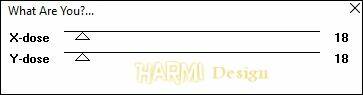
Adjust - Sharpness - Sharpen
10
Layers - New Raster Layer
Fill with Color 1
11
Layers - New Mask Layer - From Image....Narah_Mask_1335

Layers - Merge - Merge Group
12
Effects - Geometric Effects - Skew

13
Effects - Texture Effects - Blinds
Width 4 - Opacity 50
Color 2 - Horizontal Checked
-
Opacity to 55/65
14
Effects - Plugins - Alien Skin Eye Candy 5: Impact - Perspective Shadow - harmishadow3

15
Layers - New Raster Layer
Fill with Color 1
16
Layers - New Mask Layer - From Image....Narah_mask_0361
Layers - Merge - Merge Group
-
(eventually duplicate this Layer and merge down)
17
Effects - Plugins - AP 01 [Innovations] Lines - Silverlining

18
Effects - Plugins - Alien Skin Eye Candy 5: Impact - Perspective Shadow - harmishadow3
19
Activate Bottom Layer
Layers - Duplicate
Layers - Arrange - Bring to Top
20
Effects - Plugins - Medhi - Sorting Tiles

21
Blend Mode to Soft Light and Opacity to 90
Effects - Edge Effects - Enhance
22
Layers - Duplicate
Effects - Plugins - Filters Unlimited 2.0 - Tramages - Holidays in Egypt...

23
Blend Mode to Overlay
Opacity to 50
Adjust - Sharpness - Sharpen
24
Selections - Load/Save Selection - Load Selection From Disk - hpkselectie141
Promote Selection to Layer
Selections - Select None
25
Effects - Texture Effects - Blinds
Width 3 - Opacity 75
Color 2 - Horizontal Checked
26
Effects - Texture Effects - Blinds
Width 3 - Opacity 75
Color 2 - Horizontal NOT Checked
27
Blend Mode to Hard Light
Opacity to 85
28
Layers - New Raster Layer
Fill with White (Color 3)
29
Layers - New Mask Layer - From Image....Narah_Mask_1260
Layers - Merge - Merge Group
30
Blend Mode to Soft Light
Opacity to 80
31
Adjust - Sharpness - Sharpen
32
Selections - Load/Save Selection - Load Selection From Disk - hpkselectie142
Promote Selection to Layer
Selections - Select None
33
Effects - Plugins - AP 01 [Innovations] Lines - Silverlining

Opacity to 55
34
Activate Layer below (Group - Raster 3)
Selections - Load/Save Selection - Load Selection From Disk - hpkselectie143
Promote Selection to Layer
35
Effects - Plugins - Filters Unlimited 2.0 - Tramages - Legolator

36
Selections - Select None
Opacity to 55
37
Activate Layer below (Group - Raster 3)
Selections - Load/Save Selection - Load Selection From Disk - - hpkselectie144
Promote Selection to Layer
38
Effects - Plugins - Filters Unlimited 2.0 - Neology - Checkered Tiling
Default 15 255
39
Selections - Select None
Blend Mode to Soft Light
Opacity to 95
40
Activate Top Layer
Layers - New Raster Layer
Fill with White
41
Layers - New Mask Layer - From Image....Narah_Mask_1270
Layers - Merge - Merge Group
42
Effects - Image Effects - Offset
Horizontal 2 / Vertical 0
Custom and Transparant checked
43
Blend Mode to Luminance (Legacy)
Opacity to 70
44
Effects - Plugins - Medhi - Weaver

45
Effects - Texture Effects - Blinds
Width 4 - Opacity 80
Color 2 - Horizontal Checked
46
Edit - Copy Special - Copy Merged
Edit - Paste as New Image
Image - Flip
47
Image - Resize - 20% - Resize all layers Checked
Adjust - Sharpness - Sharpen
Window - Duplicate (shift D)
Repeat this ONCE (now you have 3 small Images)
48
Activate one small Image
Effects - Plugins - Filters Unlimited 2.0 - Neology - Sinus waves

49
Open SvB (1041) Beauty or your own Tube
Edit - Copy
Back to your small Image
Edit - Paste As New Layer
50
Drag the Tube a bit so you still can see a part of the small Image

Image - Add Borders - 3 px Color 2 - Symmetric
51
Effects - Plugins - AAA Frames - Foto Frame

52
Edit - Copy
Back to your large Image
Edit - Paste As New Layer
53
Press K on Keyboard (Pick Tool)
Position X: 17 en Position Y: 17

Press M on Keyboard (Move Tool)
54
Activate second small Image
Effects - Plugins - Filters Unlimited 2.0 - Funhouse - Faceter
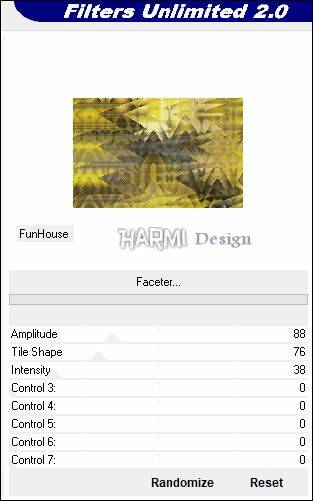
55
Open SvB (1041) Beauty or your own Tube
Edit - Copy
Back to your small Image
Edit - Paste As New Layer
56
Drag the Tube a bit so you still can see a part of the small Image, see Image at top
Image - Add Borders - 3 px Color 2 - Symmetric
57
Effects - Plugins - AAA Frames - Foto Frame
Same Settings
58
Edit - Copy
Back to your large Image
Edit - Paste As New Layer
59
Press K on Keyboard (Pick Tool)
Position X: 232 en Position Y: 17
Press M on Keyboard (Move Tool)
60
Activate third small Image
Effects - Plugins - Filters Unlimited 2.0 - Distortion Filters - Ink Blots
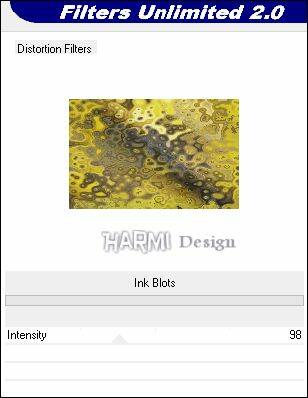
61
Open SvB (1041) Beauty or your own Tube
Edit - Copy
Back to your small Image
Edit - Paste As New Layer
62
Drag the Tube a bit so you still can see a part of the small Image, see Image at top
Image - Add Borders - 3 px Color 2 - Symmetric
63
Effects - Plugins - AAA Frames - Foto Frame
Same Settings
64
Edit - Copy
Back to your large Image
Edit - Paste As New Layer
65
Press K on Keyboard (Pick Tool)
Position X: 126 en Position Y: 154
Press M on Keyboard (Move Tool)
66
Layers - Merge - Merge Visible
67
Open SvB (1041) Beauty or your own Tube
(eventually Mirror)
Edit - Copy
Back to your Image
Edit - Paste As New Layer
68
Image - Resize - 95% - Resize all layers Not Checked
Depends on the Tube
Drag Tube to the right, see Image at Top
69
Layers - Duplicate
Adjust - Blur - Gaussian Blur - 12
70
Blend Mode to Multiply
Layers - Arrange - Move Down
Layers - Merge - Merge Visible
71
Selections - Select All
Image - Add Borders - 40 px Color 2 - Symmetric
72
Effects - 3D-effects - Drop Shadow
0 0 85 30 Color 1
73
Selections - Invert
Effects - Plugins - AAA Frames - Foto Frame

Selections - Select None
74
Choose a Font (my Font = Spring)
Make your own Text or use mine
Give a Drop Shadow of your own
Image - Free Rotate - 45 - Left
Drag to a nice Place
75
Set your name/watermark on a new Layer and Merge All
Save as Jpg
©Psp-Art-Harmi
March 2019
I look forward to your creation
@
Another Version, tube SvB (1051) Beauty

Tested by Ria and Manuela, thnxxxx ladies
Ria 1, tube SvB

Ria 2, tube LisaT

Manuela, tube Lily






