spring season

This translation has been made with Psp15 and Psp19, it's also possible with other versions of PSP
It's not allowed to copy or download this tutorial in other sites/blogs without permission or spread under your own name
©Psp-Art-Harmi
When you're working with other Tubes and Colors play with the Blend Mode and Opacity
Respect the work of the tubers and do not delete the name of the artist
It's not allowed to share the Material
The French and Italian translation is from Pinuccia
Grazie mille Pinuccia
Your Versions HERE
In Zip
SvB (1051) Beauty
tubeclaudiaviza-stillife66
anna.br_delicada_21-05-09
@ildiko_mask_2016_03
Narah_Mask_1378
hpkselectie 145
Preset harmishadow3
Colors
Thanks everybody for the materials
Materials
Plugins
AAA Frames - Foto Frame
Alien Skin Eye Candy 5: Impact - Perspective Shadow - harmishadow3
AP 01 [Innovations] - Lines - Silverlining - Dotty Grid
AP 05 [Noise/Paint] - Noise - Diffuse
Filters Unlimited 2.0 - AFS IMPORT - sqborder2
Filters Unlimited 2.0 - &<Background Designers IV - sf10 Square Bumps
Filters Unlimited 2.0 - &<Bkg Designer sf10 I - Cut Glass 03
Medhi - Wavy Lab 1.1 - Linear
MuRa's Meister - Perspective Tiling
penta.com - Dot and Cross.....
Toadies - Weaver
Used Colors

Open tubes/masks in Psp, Selections in Selectionmap
Doubleclick on Preset harmishadow3, it will be imported automatically in Eye Candy Filter (or import by yourself)
Use the Color Palette to switch the Colors easely
When you are using your own Tubes watch the Size (compare the size with the Tubes in Tutorial)
1
Open a New transparent Image of 850 bij 550 px
Foregroundcolor = Color 1 and Backgroundcolor = Color 2

2
Effectsn - Plugins - Medhi - Wavy Lab 1.1 - Linear
Colors 2 1 3 4

3
Selections - Select All
Layers - New Raster Layer
4
Open tubeclaudiaviza-stillife66 or your own Tube - (watch the Size)
Edit - Copy
Back to your Image
Edit - Paste into Selection
5
Selections - Select None
6
Effects - Plugins - Toadies - Weaver
With another Tube the Effect will be different

7
Layers - Duplicate
Image - Mirror
Image - Flip
Layers - Merge - Merge Down
8
Effects - Image Effects - Seamless Tiling

9
Blend Mode to Hard Light
Effects - Edge Effects - Enhance
11
Layers - Merge - Merge Down
Layers - New Raster Layer
12
Fill with Color 4
Layers - New Mask Layer - From Image.........Narah_Mask_1378
Layers - Merge - Merge Group
13
Image - Flip
Blend Mode to Overlay (or another one), Opacity to 75
14
Activate Bottom Layer
Selections - Load/Save Selection - Load Selection From Disk - hpkselectie145
Promote Selection to Layer
Selections - Select None
15
Layers - Arrange - Bring to Top
16
Effects - Texture Effects - Weave - Color 4 and 1

17
Blend Mode to Hard Light
Effects - Distortion Effects - Polar Coordinates...

Opacity to 40
Image - Mirror
Image - Flip
18
Activate Bottom Layer
Selections - Select All
Layers - New Raster Layer
19
Open anna.br_delicada_21-05-09 or your own flower Tube (watch the Size)
(with another Tube the Effect will be different at point 21)
Edit - Copy
Back to your Image
Edit - Paste into Selection
20
Selections - Select None
Opacity to 35
21
Effects - Texture Effects - Mosaic- Antique
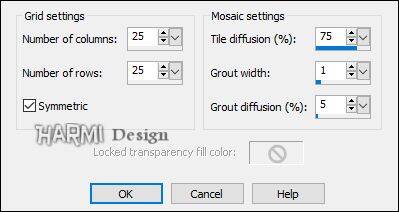
22
Effects - Plugins - AP 01 [Innovations] - Lines - Silverlining - Dotty Grid

23
Activate Bottom Layer again
Activate Selection Tool - Custom Selection


24
Promote Selection to Layer
Layers - Arrange - Bring to Top
25
Effects - Plugins - Filters Unlimited 0.2 - AFS IMPORT - sqborder2

26
Selections - Select None
Effects - Distortion Effects - Polar Coordinates...

27
Activate Selection Tool - Custom Selection

28
Click on Delete (Keyboard) once
Selections - Select None
29
Blend Mode to Overlay and Opacity to 65
Effects - Edge Effects - Enhance
30
Activate Bottom Layer again
Activate Selection Tool - Custom Selection
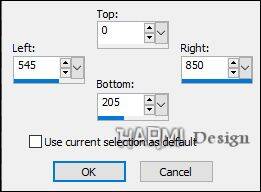
31
Promote Selection to Layer
Layers - Arrange - Bring to Top
Selections - Select None
32
Effects - Texture Effects - Blinds
Width 6 - Opacity 90 - Color 2
Horizontal checked
33
Blend Mode to Overlay
34
Effects - 3D Effects - Drop Shadow
-10 -15 85 65 Color 4
34
Effects - Geometric Effects - Skew
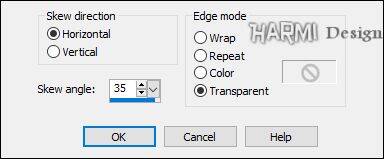
35
Effects - Plugins - Filters Unlimited 2.0 - &<Background Designers IV - sf10 Square Bumps

36
Activate Bottom Layer again
Activate Selection Tool - Custom Selection

37
Promote Selection to Layer
Layers - Arrange - Bring to Top
38
Open tubeclaudiaviza-stillife66 or your own Tube - watch the Size
Edit - Copy
Back to your Image
Edit - Paste into Selection
39
Effects - Plugins - AAA Frames - Foto Frame

40
Selections - Select None
Layers - Duplicate
Image - Resize - 75% - Resize all layers NOT Checked
41
Press K on Keyboard (Pick Tool)
Position X (Hor.) 201 and Position Y (Vert.) 83
Press M on Keyboard (Move Tool)
42
Layers - Duplicate
Image - Resize - 75% - Resize all layers NOT Checked
43
Press K on Keyboard (Pick Tool)
Position X (Hor.) 284 and Position Y (Vert.) 140
Press M on Keyboard (Move Tool)
44
Activate Layer with the tall Rectangle, see Print Screen

45
Effects - Plugns - AP 05 [Noise/Paint] - Noise - Diffuse

46
Activate Layer just above
47
Effects - Plugins - penta.com - Dot and Cross.....
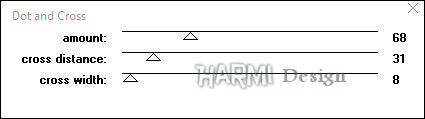
48
Activate Top Layer
49
Effects - Plugins - Filters Unlimited 2.0 - &<Bkg Designer sf10 I - Cut Glass 03
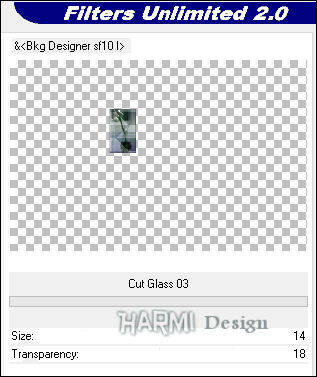
50
Layers - Merge - Merge Down
Repeat Once
51
Effects - Plugins - Alien Skin Eye Candy 5: Impact - Perspective Shadow - harmishadow3

52
Layers - Duplicate
Image - Resize - 50% - Resize all layers NOT Checked
Image - Mirror
53
Press K on Keyboard (Pick Tool)
Position X (Hor.) 598 and Position Y (Vert.) 410
Press M on Keyboard (Move Tool)
54
Blend Mode to Darken
55
Layers - New Raster Layer
Fill with color 4
Layers - New Mask Layer - From Image.........@ildiko_mask_2016_03
Layers - Merge - Merge Group
56
Blend Mode to Luminance (Legacy)
Layers - Arrange - Move Down - 2 times
57
Layers - Merge - Merge Visible
Window - Duplicate (Shift+D)
Put this aside for a while, we will need it later on
Go back to your original Image
58
Effects - Plugins - AAA Frames - Foto Frame

59
Repeat this Plugin but now Opacity to 25
Adjust - Sharpness - Sharpen More (or just Sharpen)
60
Image - Canvas Size

61
Activate Magic Wand Tool (Tolerance and Feather to 0) and select the transparent Part on the Left

Layers - New Raster Layer
62
Open the Image you put aside at point 57
Edit - Copy
(put aside again)
Back to your original Image
Edit - Paste into Selection
63
Adjust - Blur - Radial Blur

64
Effects - Edge Effects - Enhance
Selection still active
Layers - Duplicate
65
Effects - Plugins - MuRa's Meister - Perspective Tiling

Effects - Edge Effects - Enhance More
Selections - Select None
66
Open tubeclaudiaviza-stillife66 or your own - (watch the Size)
Mirror eventually
Edit - Copy
Back to your Image
Edit - Paste As New Layer
67
Image - Resize - 65% - Resize all layers NOT Checked
Depends on Tube
Drag Tube to the Left, see Image at Top
68
Effects - Plugins - Alien Skin Eye Candy 5: Impact - Perspective Shadow - harmishadow3
See point 51
Layers - Merge - Merge Visible
69
Image - Canvas Size

70
Activate Magic Wand Tool (Tolerance and Feather to 0) and select the transparent Part at the Bottom
Layers - New Raster Layer
71
Open the Image you put aside again at point 62
Edit - Copy
Back to your orignal Image
Edit - Paste into Selection
72
Adjust - Blur - Radial Blur
see point 63
Effects - Edge Effects - Enhance
73
Effects - Plugins - MuRa's Meister - Perspective Tiling
see point 65 but now Height to 100
74
Effects - Edge Effects - Enhance
Selections - Select None
Layers - Merge - Merge Down
75
Image - Resize - Width 850 px - Resize all layers Checked
76
Open SvB (1051) Beauty or your own Tube (watch the Size)
Edit - Copy
Back to your Image
Edit - Paste As New Layer
77
See Image at Top for the right position Tube
Layers - Duplicate
78
Adjust - Blur - Gaussian Blur 15
Blend Mode to Multiply
Layers - Arrange - Move Down
79
Image - Add Borders - 2 px color 1 - Symmetric
-
Set your name/watermark on a new Layer and Merge All
Save as Jpg
©Psp-Art-Harmi
April 2019
I look forward to see your creation
@
Another Version of mine, tube Gabry, Alies, ClaudiaViza

Tested by Manuela and Ria, thnxxxxxx ladies
Manuela: tubes Sylvia/ Crealine/ SvB

Ria: tubes 1 Malacka/ Athe tubes 2 Franie Margot/ Mica







