springtime

This translation has been made with PSP15, it's also possible with other versions of PSP
It's not allowed to copy or download this tutorial in other sites/blogs without permission or spread under your own name
©Psp-Art-Harmi
When you're working with other Tubes and Colors play with the Blend Mode and Opacity
Respect the work of the tubers and do not delete the name of the artist
It's not allowed to share the Material
Your Versions HERE
In Zip
Tubes
wieskes tube 518 - her SITE
CAL-2541-030418
Mask
Narah_Mask_1213
Selections
hpkselectie 119 t/m 123
Colors
Thanks everybody for the material
Material
Plugins
AAA Frames - Foto Frame
Alien Skin Snap Art - Oil Paint
Carolaine and Sensibility - CS-Hlines
Filters Unlimited 2.0 - &<Bkg Designer sf10 III> - Square Bumps
Medhi - Sorting Tiles
Simple - 4 Way Average
Used Colors
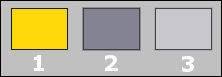
Open Tubes and Mask in Psp, Selections in Selectionmap
Use the Color Palette to switch the Colors easely
When you are using your own Tubes watch the Size (compare the size with the Tubes in Tutorial)
Tutorial
1
Open a New transparent Image of 850 x 550 px
2
Foregroundcolor = 1 and Backgroundcolor = 2
Make a Sunburst Gradient with your Foregroundcolor
Angle and Repeats 0 Invert checked
Centerpoint H 80 en V 55
Focal Point H 25 en V 65

3
Fill Image with Gradient
4
Effects - Plugins - Medhi - Sorting Tiles

5
Layers - Duplicate
6
Image - Mirror
Image - Flip
7
Blend Mode to Overlay and Opacity to 75
8
Effects - Plugins - Medhi - Sorting Tiles

9
Effects - Edge Effects - Enhance
10
Activate Bottom Layer
Selections - Load/Save Selection - Load Selection From Disk - hpkselectie 119
Selections - Promote Selection to Layer
12
Layers - Arrange - Bring to Top
13
Effects - Texture Effects - Weave
Weave color = Color 2
Gap color White
Fill gaps Checked

14
Selections - Modify - Select Selection Borders
Inside and Anti-alias checked and Borderwidth 3
15
Fill Border with Color 3
Selections - Select None
16
Blend Mode to Overlay
17
Effects - Plugins - Simple - 4 Way Average
18
Opacity to 80
Effects - Edge Effects - Enhance More
19
Activate Bottom Layer
20
Selections - Load/Save Selection - Load Selection From Disk - hpkselectie 120
Selections - Promote Selection to Layer
21
Layers - Arrange - Bring to Top
22
Effects - 3D Effects - Drop Shadow
15 1 65 0 Color 1
23
Effects - 3D Effects - Drop Shadow
-15 1 65 0 Color 3
24
Selections - Select None
25
Effects - Distortion Effects - Wind - 100 - FromlLeft
26
Effects - Edge Effects - Enhance More
27
Effects - Plugins - Carolaine and Sensibility - CS-Hlines

28
Layers - Duplicate
Image - Flip
29
Layers - New Raster Layer
Fill with Color 3
30
Layers - New Mask Layer - From Image.......Narah_Mask_1213

31
Layers - Duplicate
Layers - Merge - Merge Group
32
Image - Free Rotate - 45 - Left
33
Effects - Edge Effects - Enhance
34
Blend Mode to Overlay and Opacity to 80
35
Activate Bottom Layer
36
Selections - Load/Save Selection - Load Selection From Disk - hpkselectie 121
Selections - Promote Selection to Layer
37
Layers - Arrange - Bring to Top
Selections - Select None
38
Effects - Plugins - Filters Unlimited 2.0 - &<Bkg Designer sf10 III> - Square Bumps

39
Effects - Edge Effects - Enhance
Opacity to 30
40
Effects - 3D Effects - Drop Shadow
2 -4 75 20 Black
41
Effects - Image Effects - Seamless Tiling
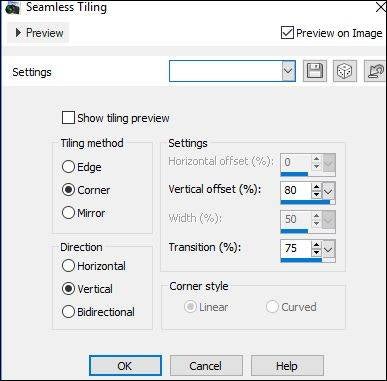
42
Activate Bottom Layer
43
Selections - Load/Save Selection - Load Selection From Disk - hpkselectie 122
Selections - Promote Selection to Layer
(don't arrange now)
44
Open CAL-2541-030418 or your own Flowertube
Edit - Copy
Back to your Image
Edit - Paste into Selection
45
Opacity to 40
Selections - Select None
46
Effects - 3D Effects - Drop Shadow
4 -3 80 25 Black
47
Activate Bottom Layer
48
Selections - Load/Save Selection - Load Selection From Disk - hpkselectie 123
Selections - Promote Selection to Layer
49
Layers - Arrange - Bring to Top
Keep Selection active
50
On Top Layer
Open CAL-2541-030418 or your own Flowertube
Edit - Copy
Back to your Image
Edit - Paste As New Layer
51
Drag a part of Tube in Selection
Selections - Invert
52
Click on Delete (Keyboard) once
Selections - Select None
53
Opacity to 45
54
Layers - Merge - Merge Down
55
Layers - Duplicate
Adjust - Blur - Gaussian Blur - 15
56
Layers - Arrange - Move Down
57
Blend Mode to Multiply and Opacity to 80
58
Activate Top Layer
59
Open wieskes tube 518 (watch the Size) or your own Tube
Eventually Mirror the Tube (and erase watermark)
Edit - Copy
Back to your Image
Edit - Paste As New Layer
60
Drag Tube to the right Place, see Image at Top
Opacity to 20
61
Image - Add Borders - 1 px Color 2 - Symmetric
62
Edit - Copy
63
Image - Add Borders - 60 px White - Symmetric
64
Activate Magic Wand Tool (Feather and Tolerance 0) and select Border
Edit - Paste into Selection
65
Effects - Plugins - Alien Skin Snap Art - Oil Paint
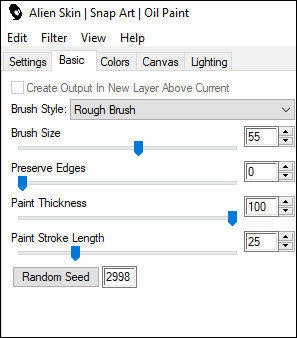
66
Keep Selection active
Image - Mirror
67
Effects - Edge Effects - Enhance
68
Adjust - Sharpness - Sharpen
69
Effects - Plugins - AAA Frames - Foto Frame

70
Selections - Invert
71
Effects - Plugins - AAA Frames - Foto Frame
Now Opacity to 25
72
Selections - Select None
73
Open wieskes tube 518 (watch the Size) or your own Tube
Edit - Copy
Back to your Image
Edit - Paste As New Layer
74
Drag Tube to Bottom and a bit to the right , see Image at Top
75
Layers - Duplicate
Adjust - Blur - Gaussian Blur - 10
76
Layers - Arrange - Move Down
Blend Mode to Overlay
77
Activate Top Layer
78
Open CAL-2541-030418 or your own Flowertube
From Zip, Resize 35 %
Own Tube - Resize to 350 px Width
Edit - Copy
Back to your Image
Edit - Paste As New Layer
79
Drag down to the left Corner, see Image at Top
Drop Shadow when you like it
80
Set your name/watermark on a new Layer and Merge All
Resize to 950 px Widht and Save as Jpg
©Psp-Art-Harmi
18 -03-2018
I look forward to your creation
@
Another one from myself, Tubes Wieske and Sonia

Tested by Ria, 1e tubes Karine Dreams, Josy en Nikita, 2e Lisa en drinkgm - Thanks dear


Tested by Manuela, tubes Karine Dreams, thanks dear





