summer rain

This translation has been made with PSP19, it's also possible with other versions of PSP
It's not allowed to copy or download this tutorial in other sites/blogs without permission or spread under your own name
©Psp-Art-Harmi
When you're working with other Tubes and Colors play with the Blend Mode and Opacity
Respect the work of the tubers and do not delete the name of the artist
Your Versions HERE
In Zip
Tubes
womantube: Olga-Art week 53-15-3
parapluusmistedharmi (image internet)
tekstsummerrainharmi
Masks
Narah_Mask_1121
Mask_33_GB_2017
Ildiko_Desings_Created@Mask_@ildi (10)
Selections
hpkselectie 95/96/97
Colors
Thanks everybody for the material
Material
Plugins
AAA Frames - Foto Frame
Alien Skin Eye Candy 5: Impact - Glass - Clear
AP 01 [Innovations] Lines - Silverlining - Dotty Grid en Diamond Bill
Filters Unlimited 2.0 - Tramages - Panel Stripes
Medhi - Wavy Lab 1.1 - Linear
MuRa's Meister - Perspective Tiling
penta.com - color dot
Toadies- Weaver
Used Colors

Open Tubes and Masks in Psp, Selections in Selectionmap, use the Color Palette to switch the Colors easely
Tutorial
1
Open a New transparant Image of 850 x 550 px
2
Set Foregroundcolor to Color 1 and set Backgroundcolor to Color 2
3
Effects - Plugins - Medhi - Wavy Lab 1.1 - Linear

4
Layers - Duplicate
5
Image - Resize - 55% - Resize all Layers NOT checked
6
Image - Flip
7
Effects - Geometric Effects - Skew

8
Edit - Repeat Skew
9
Effects - Image Effects - Seamless Tiling
Stutter Vertical
10
Edit - Repeat Seamless Tiling
11
Effects - Image Effects - Seamless Tiling
Default
12
Set Blend Mode to Soft Light (or another)
13
Effects - Plugins - Tramages - Panel Stripes

14
Effects - Edge Effects - Enhance
15
Opacity to 65
16
Layers - New Raster Layer
17
Fill with Color 1
18
Layers - New Mask Layer - From Image...Narah_Mask_1121
Layers - Merge - Merge Group
19
Effects - 3D-effects - Drop Shadow
5 5 65 5 Color 2
20
Set Blend Mode to Screen (or another)
21
Effects - Plugins - penta.com - color dot

22
Activate Bottom Layer
23
Selections - Select All
24
Layers - New Raster Layer
25
Open parapluusmistedharmi or your own Background Tube
Edit - Copy
Back to your Image
Edit - Paste Into Selection
26
Selections - Select None
27
Set Blend Mode to Soft Light (or another)
28
Opacity to 70
29
Activate Top Layer
30
Activate Selection Tool - Custom Selection


31
Layers - New Raster Layer
Fill Selection with White
32
Opacity to 60
33
Selections - Select None
34
Layers - Duplicate
35
Activate Selectiontool (K) or type k on your keyboard
Position X (Hor.) min 1 en Position Y (Vert.) 69

type m on your keyboard
36
Layers - Merge - Merge Down
37
Effects - Image Effects - Seamless Tiling
Default
38
Effects - Edge Effects - Enhance
39
Layers - New Raster Layer
40
Fill with White
41
Layers - New Mask Layer - From Image...Ildiko_Desings_Created@Mask_@ildi(10)
Layers - Merge - Merge Group
42
Effects - Texture Effects - Blinds - color 2

43
Repeat but Horizontal NOT checked
44
Layers - Duplicate
45
Effects -Distortion Effects - Wind
Left - 100
46
Layers - Arrange - Move Down
47
Set Blend Mode to Screen (or another)
48
Activate Top Layer
49
Layers - New Raster Layer
Fill with Color 4
50
Layers - New Mask Layer - From Image...Mask_33_GB_2017
Layers - Merge - Merge Group
51
Effects - Plugins - AP 01 [Innovations] Lines - Silverlining - Diamond Bill
Play with the color settings between 0 and 255, depends on your colors

52
Layers - New Raster Layer
53
Selections - Load/Save Selection - Load Selection From Disk - HPKselectie95
54
Fill Selection with Color 2
55
Selections - Modify - Contract 2
Click on Delete (Keyboard) once
56
Fill Selection with Color 3
57
Selections - Modify - Contract 2
Click on Delete (Keyboard) once
58
Selections - Select None
59
Layers - Duplicate
60
Activate Selectiontool (K) or type k on your keyboard
Position X (Hor.) 497 en Position Y (Vert.) 351
type m on your keyboard
61
Layers - Merge - Merge Down
62
Effects - Plugins - Toadies - Weaver
26 - 28 - 222
63
Opacity to 50
64
Layers - Duplicate
65
Image - Flip
66
Layers - Merge - Merge Down
67
Effects - Texture Effects - Blinds - Color White
Width 6 and Opacity 100
Horizontal and light from left/top both checked
68
Repeat but Horizontal NOT checked
69
Effects - Edge Effects - Enhance
70
Layers - Merge - Merge Visible
71
Layers - Duplicate
72
Effects - Plugins - MuRa's Meister - Perspective Tiling
Perspective 100 - Height 12
73
Open Olga-Art week 53-15-3 or your own man/woman Tube
Edit - Copy
Back to your Image
Edit - Paste As New Layer
74
Resize eventually, I did 65% and 85% with this Tube, but it depends on the Tube
75
Drag Tube to the Left, see Image at Top
76
Opacity to 65
77
Activate Bottom Layer
78
Edit - Copy
79
Activate Top Layer
80
Selections - Load/Save Selection - Load Selection From Disk - HPKselectie96
81
Layers - New Raster Layer
82
Edit - Paste into Selection
83
Open Olga-Art week 53-15-3 or your own man/woman Tube
Image - Mirror
Edit - Copy
Back to your Image
Edit - Paste Into Selection
84
Selections - Modify - Select Selection Borders
Both Sides and Anti-alias checked, Borderwidth 3 px
85
Fill with Color 3
86
Open parapluusmistedharmi or your own Background Tube
Edit - Copy
Back to your Image
Edit - Paste As New Layer
87
Drag Tube into Selection Borders
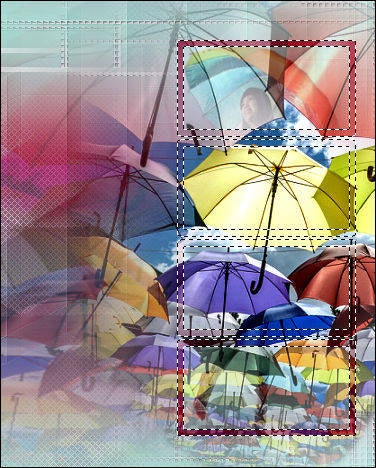
88
Selections - Invert
89
Click on Delete (Keyboard) once
90
Selections - Select None
91
Layers - Merge - Merge Down
92
Effects - Plugins - Alien Skin Eye Candy 5: Impact - Glass - Clear
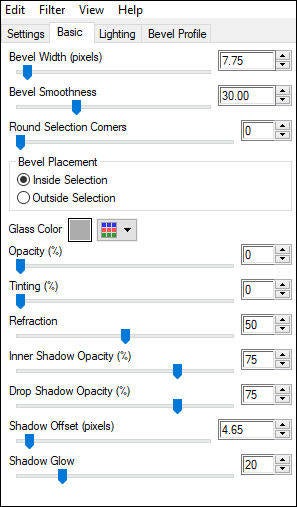
93
Selections - Load/Save Selection - Load Selection From Disk - HPKselectie97
94
Layers - New Raster Layer
95
Fill Selection with White
96
Selections - Select None
97
Effects - Texture Effects - Blinds - Color 2
Width 7 en Opacity 100
Horizontal and Light from left/top both checked
98
Adjust - Sharpness - Sharpen
99
Open tekstsummerrainharmi
Edit - Copy
Back to your Image
Edit - Paste As New Layer
100
Activate Selectiontool (K) or type k on your keyboard
Position X (Hor.) 500 en Position Y (Vert.) 76
type m on your keyboard
101
Layers - Merge - Merge Visible
102
Effects - Plugins - AAA Frames - Fotoframe

103
Edit - Copy
104
Image - Add Borders - 25 px - White - Symmetric
105
Activate Magic Wand Tool (Tolerance/Feather 0) and select White Border
106
Edit - Paste into Selection
107
Adjust - Blur - Gaussian Blur - Radius - 10
108
Effects - Plugins - AP 01 [Innovations] Lines - Silverlining - Dotty Grid

109
Selections - Select None
110
Effects - Plugins - AAA Frames - Fotoframe
same settings
111
Layers - New Raster Layer
Set your name/watermark, Merge all Layers and Save as Jpg
©Psp-Art-Harmi
06-06-2017
I look forward to your creation
@
Another example by myself, Tubes Linda Ferdinand and Grisi

Tested by Manuela and Ria, both with tube Annelies
Thank you girls



