walking .......

This translation has been made with PSP19, it's also possible with other versions of PSP
It's not allowed to copy or download this tutorial in other sites/blogs without permission or spread under your own name
©Psp-Art-Harmi
When you're working with other Tubes and Colors play with the Blend Mode and Opacity
Respect the work of the tubers and do not delete the name of the artist
Your Versions HERE
In Zip
Tubes
Katjoes-woman-311
Masks
Narah_Mask_1160
Narah_Mask_1162
Colors
Thanks everybody for the material
Material
Plugins
AAA Frames - Foto Frame
Alien Skin Eye Candy 5 - Impact - Glass - Clear
Filters Unlimited 2.0 - &<Bkg Designer sf10 I> - Cut Glass 01
Filters Unlimited 2.0 - &<Bkg Kaleidoscope> - Cake Mix
Filters Unlimited 2.0 - Filter Factory Gallery H - Zoom Blur
Filters Unlimited 2.0 - Photo Aging Kit - Dirt Dust
Filters Unlimited 2.0 - VM Natural - Acid Rain
It@lian Editors Effect - Bordo con luci
Medhi - Wavy Lab 1.1
Used Colors

Open Tube and Masks in Psp
Use the Color Palette to switch the Colors easely
When you are using your own Tube(s) watch the Size (compare the size with the Tube(s) in Tutorial)
Tutorial
1
Open a New transparent Image of 850 x 550 px
Foregroundcolor = 1 and Backgroundcolor = 2
2
Effects - Plugins - Medhi - Wavy Lab 1.1
Colors 2 1 3 4

3
Layers - Duplicate
4
Image - Mirror
5
Blend Mode to Lighten or another one and Opacity to 90
6
Layers - Merge - Merge Down
7
Adjust - Blur - Gaussian Blur - 12
8
Adjust - Blur - Radial Blur
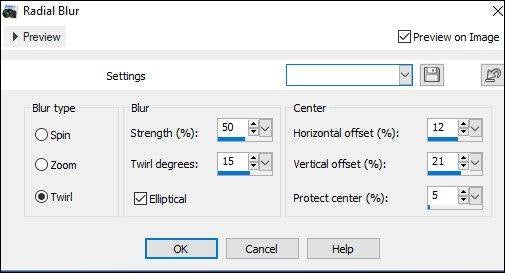
9
Layers - Duplicate
10
Effects - Plugins - Filters Unlimited 2.0 - &<Bkg Designer sf10 I> - Cut Glass 01
53 11

11
Blend Mode to Multiply and Opacity to 50
12
Effects - Edge Effects - Enhance
13
Effects - Texture Effects - Weave - Color 1
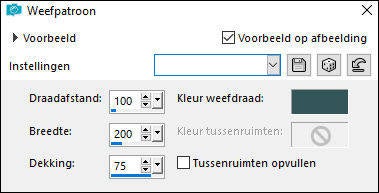
Repeat Weave Once
14
Activate Bottom Layer
15
Activate Selection Tool - Custom Selection


16
Selections - Promote Selection to Layer
17
Layers - Arrange - Bring to Top
18
Effects - Plugins - Filters Unlimited 2.0 - &<Bkg Kaleidoscope> - Cake Mix
225 150

19
Selection still active
Effects - Texture Effects - Blinds
Width 100 and Opacity 75
Color 1 and Light from left/top checked
20
Effects - Texture Effects - Blinds
Width 140 and Opacity 45
Color 1 and Horizontal checked
21
Effects - Plugins - AAA Frames - Fotoframe
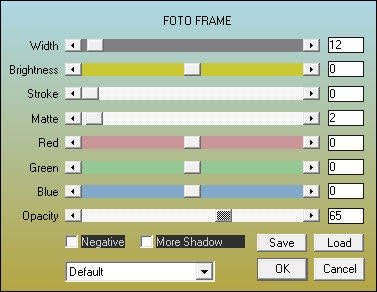
22
Selections - Select None
23
Opacity to 70
24
Activate Bottom Layer
Activate Selection Tool - Custom Selection

25
Selections - Promote Selection to Layer
26
Layers - Arrange - Bring to Top
27
Fill with Color 2
28
Effects - Plugins - Filters Unlimited 2.0 - VM Natural - Acid Rain

29
Opacity to 55
30
Effects - Pluginss - AAA Frames - Fotoframe

29
Selections - Select None
30
Activate Bottom Layer
Activate Selection Tool - Custom Selection

31
Selections - Promote Selection to Layer
32
Layers - Arrange - Bring to Top
33
Effects - Plugins - Medhi - Wavy Lab 1.1
Colors 4 1 2 3

34
Effects - Plugins - Filters Unlimited 2.0 - Photo Aging Kit - Dirt Dust
158 77

35
Opacity to 40 or 50/60 depends on your Image
36
Effects - Plugins - AAA Frames - Fotoframe

37
Selections - Select None
38
Activate Bottom Layer
39
Layers - New Raster Layer
Fill with Color 1
40
Layers - New Mask Layer - From Image......Narah_Mask_1160
Layers - Merge - Merge Group
41
Layers - Duplicate
Layers - Merge - Merge Down
42
Effects - Texture Effects - Blinds
Width 4 and Opacity 50
Color 2 and Horizontal checked
43
Effects - Edge Effects - Enhance
44
Activate Bottom Layer
45
Layers - New Raster Layer
Fill with Color 2
46
Layers - New Mask Layer - From Image......Narah_Mask_1162
Layers - Merge - Merge Group
47
Layers - Duplicate
Layers - Merge - Merge Down
48
Opacity to 90
49
Effects - 3D-effects - Drop Shadow
3 3 65 45 Color 1
50
Edit - Copy Special - Copy Merged
51
Image - Add Borders - Color 2

52
Activate Magic Wand Tool (Feather and Toleranc 0) and select Border
53
Edit - Paste into Selection
54
Effects - Plugins - Filters Unlimited 2.0 - Filter Factory Gallery H - Zoom Blur
47 23

55
Selection still active
Effects - Texture Effects - Weave - Color 1

56
Selections - Invert
57
Effects - Plugins - It@lian Editors Effect - Bordo con luci
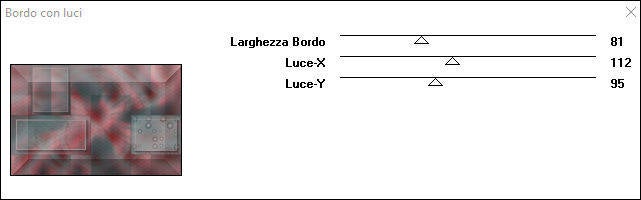
58
Effects - Plugins - AAA Frames - Foto Frame

59
Selections - Select None
60
Effects - Plugins - AAA Frames - Foto Frame
See point 58
61
Layers - Promote Background Layer
62
Layers - Duplicate
63
Effects - Geometric Effects - Circle - Transparent checked
64
Image - Resize - 10% - Resize all layers Not Checked
65
Adjust - Sharpness - Sharpen More
66
Effects - Plugins - Alien Skin Eye Candy 5 - Impact - Glass - Clear (default)
67
Activate Selectiontool (K) or Press K on Keyboard (and see numbers in the red rectangle)
Pos X (Hor) 74 Pos Y (Vert) 11

Press M on Keyboard (Move Tool)
68
Layers - Duplicate
Image - Mirror
69
Layers - Merge - Merge Down
70
Layers - Duplicate
71
Activate Selectiontool (K) or Press K on Keyboard
Pos X (Hor) 74 Pos Y (Vert) 470
Press M on Keyboard (Move Tool)
72
Layers - Merge - Merge Down
73
Open Katjoes-woman-311 or your own Man/Woman Tube
Edit - Copy
Back to your Image
Edit - Paste As New Layer
74
Image - Resize - 85% - Resize all layers Not Checked
Depends on Tube
75
Layers - Duplicate
76
Adjust - Blur - Gaussian Blur - 15
77
Blend Mode to Soft Light or another
78
Distortion Effects - Wind - Strenght 100 - Left
79
Layers - Arrange - Send to Bottom
80
Activate Top Layer
Layers - New Raster Layer
81
Set your name/watermark
Layers - Merge - Merge All (Flatten)
82
Resize to 950 px and Save as Jpg
©Psp-Art-Harmi
13 -01-2018
I look forward to your creation
@
Another one from me, Tube Luzcristina

Tested by Ria, thnx dear, tube Mina


