Blind date ....

This translation has been made with Psp15 and Psp19, it's also possible with other versions of PSP
It's not allowed to copy or download this tutorial in other sites/blogs without permission or spread under your own name
©Psp-Art-Harmi
When you're working with other Tubes and Colors play with the Blend Mode and Opacity
Respect the work of the tubers and do not delete the name of the artist
It's not allowed to share the Material
Thank you Pinuccia, MsrfDesigns for translating, in advance Kniri (later)
Your Versions HERE
In Zip
Tube(s) - SvB (1124) Beauty/ SvB Valentijn 10
Masks - Narah_mask_0307/ Narah_mask_0366/ Narah_Mask_1470
hpkselecties - hpkselectie164
Preset - harmishadow3
Colors
Thanks everybody for the materials
Materials
Plugins
AAA Frames - Foto Frame
Alien Skin Eye Candy 5: Impact - Perspective Shadow - harmishadow3
MuRa,s Meister - Pole Transform
Toadies - Weaver
VanDerLee - Unplugged-X - Jalusi
Used Colors

Open Tubes/Masks etc. in Psp, Selection in Selectionmap
Doubleclick on Preset harmishadow3, it will be imported automatically in Eye Candy Filter (or import by yourself)
Use the Color Palette to switch the Colors easely
When you are using your own Tubes watch the Size
Tutorial
1
Open a New transparent Image of 850 / 550 px
-
Foregroundcolor to Color 1 and Backgroundcolor to color 4
2
Make a Radial Gradient with your Foregroundcolor
Angle - 0 / Repeats - 0
Center Point - Horiontal - 50 and Vertical - 100
See Image below, sorry its in Dutch

3
Fill your Image with the Gradient
4
Selections - Select all
Layers - New Raster Layer
5
Open SvB (1124) Beauty or your own Tube
Edit - Copy
Back to your Image
Edit - Paste into Selection
6
Selections - Select None
Erase Watermark
7
Adjust - Blur - - Gaussian Blur - 15
8
Effects - Distortion Effects - Pixelate
15 - Symmetric
9
Effects - Edge Effects - Enhance
10
Effects - Plugins - Toadies - Weaver

11
Blend Mode to Hard Light
Opacity to 90
12
Layers - Merge - Merge Visible
Layers - Duplicate
13
Effects - Plugins - MuRa's Meister - Pole Transform

14
Opacity to 40
15
Layers - New Raster Layer
Fill with Color 1
16
Layers - New Mask Layer - From Image.....Narah_mask_0307
Layers - Merge - Merge Group
17
Blend Mode to Overlay
Opacity to 80
18
Effects - Pluginss - Alien Skin Eye Candy 5: Impact - Perspective Shadow - harmishadow3
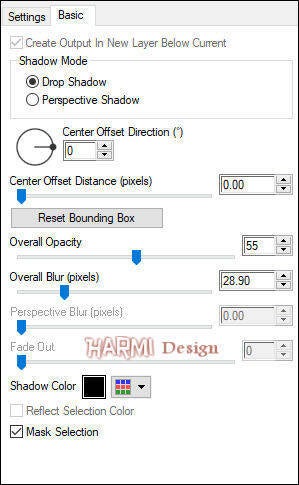
19
Layers - New Raster Layer
Fill with Color 4
20
Layers - New Mask Layer - From Image.....Narah_mask_0366
Layers - Merge - Merge Group
21
Effects - Texture Effects - Blinds - Color at your own choice, I used 2
Width - 4 / Opacity to 75
Horizontal checked
22
Effects - Edge Effects - Enhance
Opacity to 70
23
Layers - New Raster Layer
Activate Selection Tool - Custom Selection


Fill with Color 4
24
Effects - Plugins - Alien Skin Eye Candy 5: Impact - Perspective Shadow - harmishadow3
25
Selections - Select None
Opacity to 30
26
Layers - Duplicate
27
Image - Free Rotate
Right - 90
28
Press K on Keyboard (Pick Tool)
Position X 10 / Position Y -16
Press M on Keyboard (Move Tool)
29
Layers - New Raster Layer
Selections - Load/Save Selection - Load Selection From Disk - hpkselectie164
30
Fill Selection with Color 4
Selections - Modify - Contract wth 4
31
Fill Selection with Color 1
Selections - Select None
32
Effects - Distortion Effects - Wind
100 - Left
33
Adjust - Sharpness - Sharpen More
Effects - Edge Effects - Enhance More
34
Layers - Duplicate
Image - Mirror
35
Press K on Keyboard (Pick Tool)
Position X 54 / Position Y 82
Press M on Keyboard (Move Tool)
36
Open SvB Valentijn 10 or your own Tube
Edit - Copy
Back to your Image
Edit - Paste As New Layer
37
Image - Resize - 65% - Resize all layers NOT Checked
Repeat Once
38
Adjust - Sharpness - Sharpen
39
Press K on Keyboard (Pick Tool)
Position X 600 / Position Y 120
Press M on Keyboard (Move Tool)
40
Layers - Duplicate
41
Press K on Keyboard (Pick Tool)
Position X 600 / Position Y 305
Press M on Keyboard (Move Tool)
42
Layers - Merge - Merge Down
Layers - Duplicate
43
Effects - Distortion Effects - Wind
100 - Right
44
Layers - Arrange - Move Down
Effects - Edge Effects - Enhance More
45
Activate Top Layer
Layers - New Raster Layer
Fill with Color 4
46
Layers - New Mask Layer - From Image.....Narah_Mask_1470
Layers - Merge - Merge Group
47
Layers - Arrange - Move Down
Repeat Once
48
Selections - Select All
Selections - Float
Selections - Defloat
49
Backgroundcolor to Color 3 or 4
50
Effects - Plugins - VanDerLee - Unplugged-X - Jalusi
Blind amount to 10 and Blind opening to 45
Blind color - Background
No changes for the Rest
51
Blend Mode to Overlay (or another one) and Opacity to 50
Effects - Edge Effects - Enhance
Selections - Select None
52
Activate Top Layer
53
Image - Add Borders - 15 px - Color 4 - Symmetric
54
Select this Border with your Magic Wand tool
Fill with the Gradient - see point 2
Selections - Select None
55
Layers - Duplicate
56
Open SvB (1124) Beauty or your own Tube
Edit - Copy
Back to your Image
Edit - Paste As New Layer
54
Depends on Tube
Image - Resize - 86% - Resize all layers NOT Checked
55
Press K on Keyboard (Pick Tool)
Position X 185 / Position Y 18
Depends on Tube
Press M on Keyboard (Move Tool)
56
Layers - Merge - Merge Down
57
Image - Resize - - 45% - Resize all layers NOT Checked
Image - Mirror
57
Press K on Keyboard (Pick Tool)
Position X 29 / Position Y 290
Press M on Keyboard (Move Tool)
58
Effects - Plugins - Alien Skin Eye Candy 5: Impact - Perspective Shadow - harmishadow3
59
Activate Bottom Layer
60
Effects - Plugins - AAA Frames - Foto Frame
Width to 105 - Matte to 2 - Opacity to 50
Rest to 0
61
Effects - Plugins - AAA Frames - Foto Frame
Width to 27 - Matte to 2 - Opacity to 50
Rest to 0
62
Layers - Merge - Merge Visible
63
Write your own Text, give a Drop Shadow, drag to a nice Place
Set your name/watermark on a new Layer and Merge All
Save as Jpg
©Psp-Art-Harmi
Juli 2020
I look forward to see your creation
@
Another one from me, Tubes Colybrix & SvB, Masks Narah

Tested by Ria, tubes Leny and vvs woman 0041 - hearts Internet, thnxxxx dear


Tested by Manuela, tube OBG, thxxxxxx dear







